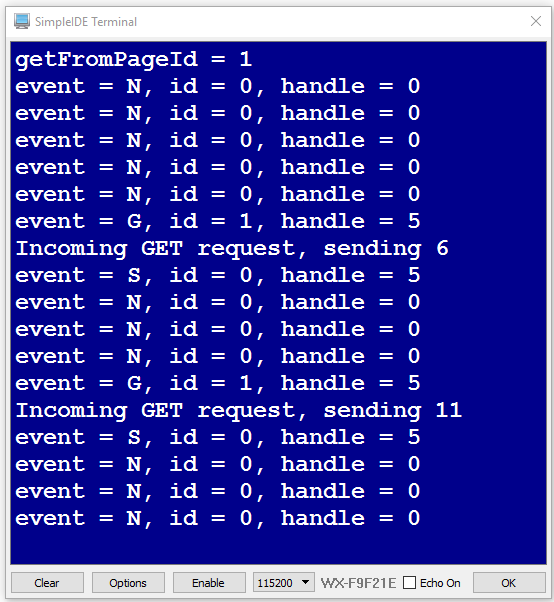First let's load the test program into your Propeller.
- Navigate to the Propeller C folder.
- Click the Open Project Button, select Val from Micro Host.side, and click Open.
- Update the wifi_start function call to match the configuration circuit/start function you chose in Connect WX Wi-Fi Module to Your Propeller.
- Connect the power/programming cable from your computer to your board.
- Set the board PWR switch to either 1 or 2.
- Load the program into the Propeller using the Run with Terminal button.
Now we'll check the connection between your Propeller and the web page we had you open in the previous page. Make sure you have the page open and visible.
The Propeller program counts upwards at about 4x per second. Every time you click the web page’s Enter button, the Propeller should send an updated (and higher) value.
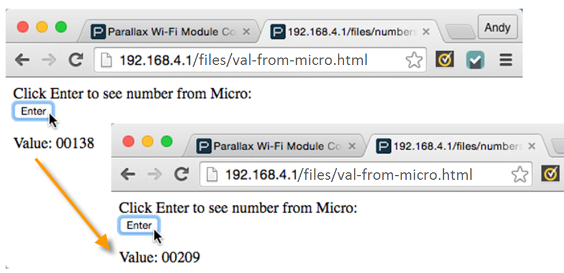
- Try clicking the web page’s Enter button, wait a few seconds, then click it again.
In addition to an updated number in the web page, your SimpleIDE Terminal should display that it sent a number each time you click the button: