Propeller BlocklyProp Block Reference
-
4×4 Keypad Wiring & Example Code
- 4×4 Keypad Wiring & Example Code
- About Naming Things
- Air Quality BME680
- Badge Display
- 4 x 4 Keypad
- ColorPal Wiring & Code Example
- Sound Impact Wiring & Example Code
- GPS Wiring & Example Code
- PIR Wiring & Example Code
- About BlocklyProp Updates
- Badge LEDs
- Badge Lock
- Joystick Wiring & Example Code
- Fingerprint Scanner Wiring & Example Code
- About Multicore
- Temperature & Humidity Sensor Wiring & Example Code
- Memsic 2125 Wiring & Example Code
- GPS
- System
- Badge Buttons
- PING))) Wiring & Example Code
- RFID Wiring & Example Code
- Graph
- Temp & Humidity
- BlocklyProp Bulk Project Download
- About Board Types
- LIS3DH Accelerometer
- ePaper
- IR Remote Wiring & Example Code
- Fingerprint Scanner
- Arrays
- Advanced WX
- Simple WX
- WX WiFi
- RGB LEDs
- LSM9DS1 9-axis IMU
- Robot
- PWM
- Pulse in / out
- Voltage
- RC time
- Servo
- Audio
- Analog / Pulses
- Memory
- ColorPal
- Sound Impact Sensor
- Sony Remote
- RFID
- PIR
- Ping))) Distance
- MMA7455
- Memsic 2-axis
- 2-Axis Joystick
- HMC5883L
- Sensor
- XBee
- Protocols
- Terminal
- OLED
- Serial LCD
- Communicate
- Pin states
- Functions
- Variables
- Values
- Strings
- Numbers
- Operators
- Control
-
About Naming Things
- 4×4 Keypad Wiring & Example Code
- About Naming Things
- Air Quality BME680
- Badge Display
- 4 x 4 Keypad
- ColorPal Wiring & Code Example
- Sound Impact Wiring & Example Code
- GPS Wiring & Example Code
- PIR Wiring & Example Code
- About BlocklyProp Updates
- Badge LEDs
- Badge Lock
- Joystick Wiring & Example Code
- Fingerprint Scanner Wiring & Example Code
- About Multicore
- Temperature & Humidity Sensor Wiring & Example Code
- Memsic 2125 Wiring & Example Code
- GPS
- System
- Badge Buttons
- PING))) Wiring & Example Code
- RFID Wiring & Example Code
- Graph
- Temp & Humidity
- BlocklyProp Bulk Project Download
- About Board Types
- LIS3DH Accelerometer
- ePaper
- IR Remote Wiring & Example Code
- Fingerprint Scanner
- Arrays
- Advanced WX
- Simple WX
- WX WiFi
- RGB LEDs
- LSM9DS1 9-axis IMU
- Robot
- PWM
- Pulse in / out
- Voltage
- RC time
- Servo
- Audio
- Analog / Pulses
- Memory
- ColorPal
- Sound Impact Sensor
- Sony Remote
- RFID
- PIR
- Ping))) Distance
- MMA7455
- Memsic 2-axis
- 2-Axis Joystick
- HMC5883L
- Sensor
- XBee
- Protocols
- Terminal
- OLED
- Serial LCD
- Communicate
- Pin states
- Functions
- Variables
- Values
- Strings
- Numbers
- Operators
- Control
-
Air Quality BME680
- 4×4 Keypad Wiring & Example Code
- About Naming Things
- Air Quality BME680
- Badge Display
- 4 x 4 Keypad
- ColorPal Wiring & Code Example
- Sound Impact Wiring & Example Code
- GPS Wiring & Example Code
- PIR Wiring & Example Code
- About BlocklyProp Updates
- Badge LEDs
- Badge Lock
- Joystick Wiring & Example Code
- Fingerprint Scanner Wiring & Example Code
- About Multicore
- Temperature & Humidity Sensor Wiring & Example Code
- Memsic 2125 Wiring & Example Code
- GPS
- System
- Badge Buttons
- PING))) Wiring & Example Code
- RFID Wiring & Example Code
- Graph
- Temp & Humidity
- BlocklyProp Bulk Project Download
- About Board Types
- LIS3DH Accelerometer
- ePaper
- IR Remote Wiring & Example Code
- Fingerprint Scanner
- Arrays
- Advanced WX
- Simple WX
- WX WiFi
- RGB LEDs
- LSM9DS1 9-axis IMU
- Robot
- PWM
- Pulse in / out
- Voltage
- RC time
- Servo
- Audio
- Analog / Pulses
- Memory
- ColorPal
- Sound Impact Sensor
- Sony Remote
- RFID
- PIR
- Ping))) Distance
- MMA7455
- Memsic 2-axis
- 2-Axis Joystick
- HMC5883L
- Sensor
- XBee
- Protocols
- Terminal
- OLED
- Serial LCD
- Communicate
- Pin states
- Functions
- Variables
- Values
- Strings
- Numbers
- Operators
- Control
-
Badge Display
- 4×4 Keypad Wiring & Example Code
- About Naming Things
- Air Quality BME680
- Badge Display
- 4 x 4 Keypad
- ColorPal Wiring & Code Example
- Sound Impact Wiring & Example Code
- GPS Wiring & Example Code
- PIR Wiring & Example Code
- About BlocklyProp Updates
- Badge LEDs
- Badge Lock
- Joystick Wiring & Example Code
- Fingerprint Scanner Wiring & Example Code
- About Multicore
- Temperature & Humidity Sensor Wiring & Example Code
- Memsic 2125 Wiring & Example Code
- GPS
- System
- Badge Buttons
- PING))) Wiring & Example Code
- RFID Wiring & Example Code
- Graph
- Temp & Humidity
- BlocklyProp Bulk Project Download
- About Board Types
- LIS3DH Accelerometer
- ePaper
- IR Remote Wiring & Example Code
- Fingerprint Scanner
- Arrays
- Advanced WX
- Simple WX
- WX WiFi
- RGB LEDs
- LSM9DS1 9-axis IMU
- Robot
- PWM
- Pulse in / out
- Voltage
- RC time
- Servo
- Audio
- Analog / Pulses
- Memory
- ColorPal
- Sound Impact Sensor
- Sony Remote
- RFID
- PIR
- Ping))) Distance
- MMA7455
- Memsic 2-axis
- 2-Axis Joystick
- HMC5883L
- Sensor
- XBee
- Protocols
- Terminal
- OLED
- Serial LCD
- Communicate
- Pin states
- Functions
- Variables
- Values
- Strings
- Numbers
- Operators
- Control
-
4 x 4 Keypad
- 4×4 Keypad Wiring & Example Code
- About Naming Things
- Air Quality BME680
- Badge Display
- 4 x 4 Keypad
- ColorPal Wiring & Code Example
- Sound Impact Wiring & Example Code
- GPS Wiring & Example Code
- PIR Wiring & Example Code
- About BlocklyProp Updates
- Badge LEDs
- Badge Lock
- Joystick Wiring & Example Code
- Fingerprint Scanner Wiring & Example Code
- About Multicore
- Temperature & Humidity Sensor Wiring & Example Code
- Memsic 2125 Wiring & Example Code
- GPS
- System
- Badge Buttons
- PING))) Wiring & Example Code
- RFID Wiring & Example Code
- Graph
- Temp & Humidity
- BlocklyProp Bulk Project Download
- About Board Types
- LIS3DH Accelerometer
- ePaper
- IR Remote Wiring & Example Code
- Fingerprint Scanner
- Arrays
- Advanced WX
- Simple WX
- WX WiFi
- RGB LEDs
- LSM9DS1 9-axis IMU
- Robot
- PWM
- Pulse in / out
- Voltage
- RC time
- Servo
- Audio
- Analog / Pulses
- Memory
- ColorPal
- Sound Impact Sensor
- Sony Remote
- RFID
- PIR
- Ping))) Distance
- MMA7455
- Memsic 2-axis
- 2-Axis Joystick
- HMC5883L
- Sensor
- XBee
- Protocols
- Terminal
- OLED
- Serial LCD
- Communicate
- Pin states
- Functions
- Variables
- Values
- Strings
- Numbers
- Operators
- Control
-
ColorPal Wiring & Code Example
- 4×4 Keypad Wiring & Example Code
- About Naming Things
- Air Quality BME680
- Badge Display
- 4 x 4 Keypad
- ColorPal Wiring & Code Example
- Sound Impact Wiring & Example Code
- GPS Wiring & Example Code
- PIR Wiring & Example Code
- About BlocklyProp Updates
- Badge LEDs
- Badge Lock
- Joystick Wiring & Example Code
- Fingerprint Scanner Wiring & Example Code
- About Multicore
- Temperature & Humidity Sensor Wiring & Example Code
- Memsic 2125 Wiring & Example Code
- GPS
- System
- Badge Buttons
- PING))) Wiring & Example Code
- RFID Wiring & Example Code
- Graph
- Temp & Humidity
- BlocklyProp Bulk Project Download
- About Board Types
- LIS3DH Accelerometer
- ePaper
- IR Remote Wiring & Example Code
- Fingerprint Scanner
- Arrays
- Advanced WX
- Simple WX
- WX WiFi
- RGB LEDs
- LSM9DS1 9-axis IMU
- Robot
- PWM
- Pulse in / out
- Voltage
- RC time
- Servo
- Audio
- Analog / Pulses
- Memory
- ColorPal
- Sound Impact Sensor
- Sony Remote
- RFID
- PIR
- Ping))) Distance
- MMA7455
- Memsic 2-axis
- 2-Axis Joystick
- HMC5883L
- Sensor
- XBee
- Protocols
- Terminal
- OLED
- Serial LCD
- Communicate
- Pin states
- Functions
- Variables
- Values
- Strings
- Numbers
- Operators
- Control
-
Sound Impact Wiring & Example Code
- 4×4 Keypad Wiring & Example Code
- About Naming Things
- Air Quality BME680
- Badge Display
- 4 x 4 Keypad
- ColorPal Wiring & Code Example
- Sound Impact Wiring & Example Code
- GPS Wiring & Example Code
- PIR Wiring & Example Code
- About BlocklyProp Updates
- Badge LEDs
- Badge Lock
- Joystick Wiring & Example Code
- Fingerprint Scanner Wiring & Example Code
- About Multicore
- Temperature & Humidity Sensor Wiring & Example Code
- Memsic 2125 Wiring & Example Code
- GPS
- System
- Badge Buttons
- PING))) Wiring & Example Code
- RFID Wiring & Example Code
- Graph
- Temp & Humidity
- BlocklyProp Bulk Project Download
- About Board Types
- LIS3DH Accelerometer
- ePaper
- IR Remote Wiring & Example Code
- Fingerprint Scanner
- Arrays
- Advanced WX
- Simple WX
- WX WiFi
- RGB LEDs
- LSM9DS1 9-axis IMU
- Robot
- PWM
- Pulse in / out
- Voltage
- RC time
- Servo
- Audio
- Analog / Pulses
- Memory
- ColorPal
- Sound Impact Sensor
- Sony Remote
- RFID
- PIR
- Ping))) Distance
- MMA7455
- Memsic 2-axis
- 2-Axis Joystick
- HMC5883L
- Sensor
- XBee
- Protocols
- Terminal
- OLED
- Serial LCD
- Communicate
- Pin states
- Functions
- Variables
- Values
- Strings
- Numbers
- Operators
- Control
-
GPS Wiring & Example Code
- 4×4 Keypad Wiring & Example Code
- About Naming Things
- Air Quality BME680
- Badge Display
- 4 x 4 Keypad
- ColorPal Wiring & Code Example
- Sound Impact Wiring & Example Code
- GPS Wiring & Example Code
- PIR Wiring & Example Code
- About BlocklyProp Updates
- Badge LEDs
- Badge Lock
- Joystick Wiring & Example Code
- Fingerprint Scanner Wiring & Example Code
- About Multicore
- Temperature & Humidity Sensor Wiring & Example Code
- Memsic 2125 Wiring & Example Code
- GPS
- System
- Badge Buttons
- PING))) Wiring & Example Code
- RFID Wiring & Example Code
- Graph
- Temp & Humidity
- BlocklyProp Bulk Project Download
- About Board Types
- LIS3DH Accelerometer
- ePaper
- IR Remote Wiring & Example Code
- Fingerprint Scanner
- Arrays
- Advanced WX
- Simple WX
- WX WiFi
- RGB LEDs
- LSM9DS1 9-axis IMU
- Robot
- PWM
- Pulse in / out
- Voltage
- RC time
- Servo
- Audio
- Analog / Pulses
- Memory
- ColorPal
- Sound Impact Sensor
- Sony Remote
- RFID
- PIR
- Ping))) Distance
- MMA7455
- Memsic 2-axis
- 2-Axis Joystick
- HMC5883L
- Sensor
- XBee
- Protocols
- Terminal
- OLED
- Serial LCD
- Communicate
- Pin states
- Functions
- Variables
- Values
- Strings
- Numbers
- Operators
- Control
-
PIR Wiring & Example Code
- 4×4 Keypad Wiring & Example Code
- About Naming Things
- Air Quality BME680
- Badge Display
- 4 x 4 Keypad
- ColorPal Wiring & Code Example
- Sound Impact Wiring & Example Code
- GPS Wiring & Example Code
- PIR Wiring & Example Code
- About BlocklyProp Updates
- Badge LEDs
- Badge Lock
- Joystick Wiring & Example Code
- Fingerprint Scanner Wiring & Example Code
- About Multicore
- Temperature & Humidity Sensor Wiring & Example Code
- Memsic 2125 Wiring & Example Code
- GPS
- System
- Badge Buttons
- PING))) Wiring & Example Code
- RFID Wiring & Example Code
- Graph
- Temp & Humidity
- BlocklyProp Bulk Project Download
- About Board Types
- LIS3DH Accelerometer
- ePaper
- IR Remote Wiring & Example Code
- Fingerprint Scanner
- Arrays
- Advanced WX
- Simple WX
- WX WiFi
- RGB LEDs
- LSM9DS1 9-axis IMU
- Robot
- PWM
- Pulse in / out
- Voltage
- RC time
- Servo
- Audio
- Analog / Pulses
- Memory
- ColorPal
- Sound Impact Sensor
- Sony Remote
- RFID
- PIR
- Ping))) Distance
- MMA7455
- Memsic 2-axis
- 2-Axis Joystick
- HMC5883L
- Sensor
- XBee
- Protocols
- Terminal
- OLED
- Serial LCD
- Communicate
- Pin states
- Functions
- Variables
- Values
- Strings
- Numbers
- Operators
- Control
-
About BlocklyProp Updates
- 4×4 Keypad Wiring & Example Code
- About Naming Things
- Air Quality BME680
- Badge Display
- 4 x 4 Keypad
- ColorPal Wiring & Code Example
- Sound Impact Wiring & Example Code
- GPS Wiring & Example Code
- PIR Wiring & Example Code
- About BlocklyProp Updates
- Badge LEDs
- Badge Lock
- Joystick Wiring & Example Code
- Fingerprint Scanner Wiring & Example Code
- About Multicore
- Temperature & Humidity Sensor Wiring & Example Code
- Memsic 2125 Wiring & Example Code
- GPS
- System
- Badge Buttons
- PING))) Wiring & Example Code
- RFID Wiring & Example Code
- Graph
- Temp & Humidity
- BlocklyProp Bulk Project Download
- About Board Types
- LIS3DH Accelerometer
- ePaper
- IR Remote Wiring & Example Code
- Fingerprint Scanner
- Arrays
- Advanced WX
- Simple WX
- WX WiFi
- RGB LEDs
- LSM9DS1 9-axis IMU
- Robot
- PWM
- Pulse in / out
- Voltage
- RC time
- Servo
- Audio
- Analog / Pulses
- Memory
- ColorPal
- Sound Impact Sensor
- Sony Remote
- RFID
- PIR
- Ping))) Distance
- MMA7455
- Memsic 2-axis
- 2-Axis Joystick
- HMC5883L
- Sensor
- XBee
- Protocols
- Terminal
- OLED
- Serial LCD
- Communicate
- Pin states
- Functions
- Variables
- Values
- Strings
- Numbers
- Operators
- Control
-
Badge LEDs
- 4×4 Keypad Wiring & Example Code
- About Naming Things
- Air Quality BME680
- Badge Display
- 4 x 4 Keypad
- ColorPal Wiring & Code Example
- Sound Impact Wiring & Example Code
- GPS Wiring & Example Code
- PIR Wiring & Example Code
- About BlocklyProp Updates
- Badge LEDs
- Badge Lock
- Joystick Wiring & Example Code
- Fingerprint Scanner Wiring & Example Code
- About Multicore
- Temperature & Humidity Sensor Wiring & Example Code
- Memsic 2125 Wiring & Example Code
- GPS
- System
- Badge Buttons
- PING))) Wiring & Example Code
- RFID Wiring & Example Code
- Graph
- Temp & Humidity
- BlocklyProp Bulk Project Download
- About Board Types
- LIS3DH Accelerometer
- ePaper
- IR Remote Wiring & Example Code
- Fingerprint Scanner
- Arrays
- Advanced WX
- Simple WX
- WX WiFi
- RGB LEDs
- LSM9DS1 9-axis IMU
- Robot
- PWM
- Pulse in / out
- Voltage
- RC time
- Servo
- Audio
- Analog / Pulses
- Memory
- ColorPal
- Sound Impact Sensor
- Sony Remote
- RFID
- PIR
- Ping))) Distance
- MMA7455
- Memsic 2-axis
- 2-Axis Joystick
- HMC5883L
- Sensor
- XBee
- Protocols
- Terminal
- OLED
- Serial LCD
- Communicate
- Pin states
- Functions
- Variables
- Values
- Strings
- Numbers
- Operators
- Control
-
Badge Lock
- 4×4 Keypad Wiring & Example Code
- About Naming Things
- Air Quality BME680
- Badge Display
- 4 x 4 Keypad
- ColorPal Wiring & Code Example
- Sound Impact Wiring & Example Code
- GPS Wiring & Example Code
- PIR Wiring & Example Code
- About BlocklyProp Updates
- Badge LEDs
- Badge Lock
- Joystick Wiring & Example Code
- Fingerprint Scanner Wiring & Example Code
- About Multicore
- Temperature & Humidity Sensor Wiring & Example Code
- Memsic 2125 Wiring & Example Code
- GPS
- System
- Badge Buttons
- PING))) Wiring & Example Code
- RFID Wiring & Example Code
- Graph
- Temp & Humidity
- BlocklyProp Bulk Project Download
- About Board Types
- LIS3DH Accelerometer
- ePaper
- IR Remote Wiring & Example Code
- Fingerprint Scanner
- Arrays
- Advanced WX
- Simple WX
- WX WiFi
- RGB LEDs
- LSM9DS1 9-axis IMU
- Robot
- PWM
- Pulse in / out
- Voltage
- RC time
- Servo
- Audio
- Analog / Pulses
- Memory
- ColorPal
- Sound Impact Sensor
- Sony Remote
- RFID
- PIR
- Ping))) Distance
- MMA7455
- Memsic 2-axis
- 2-Axis Joystick
- HMC5883L
- Sensor
- XBee
- Protocols
- Terminal
- OLED
- Serial LCD
- Communicate
- Pin states
- Functions
- Variables
- Values
- Strings
- Numbers
- Operators
- Control
-
Joystick Wiring & Example Code
- 4×4 Keypad Wiring & Example Code
- About Naming Things
- Air Quality BME680
- Badge Display
- 4 x 4 Keypad
- ColorPal Wiring & Code Example
- Sound Impact Wiring & Example Code
- GPS Wiring & Example Code
- PIR Wiring & Example Code
- About BlocklyProp Updates
- Badge LEDs
- Badge Lock
- Joystick Wiring & Example Code
- Fingerprint Scanner Wiring & Example Code
- About Multicore
- Temperature & Humidity Sensor Wiring & Example Code
- Memsic 2125 Wiring & Example Code
- GPS
- System
- Badge Buttons
- PING))) Wiring & Example Code
- RFID Wiring & Example Code
- Graph
- Temp & Humidity
- BlocklyProp Bulk Project Download
- About Board Types
- LIS3DH Accelerometer
- ePaper
- IR Remote Wiring & Example Code
- Fingerprint Scanner
- Arrays
- Advanced WX
- Simple WX
- WX WiFi
- RGB LEDs
- LSM9DS1 9-axis IMU
- Robot
- PWM
- Pulse in / out
- Voltage
- RC time
- Servo
- Audio
- Analog / Pulses
- Memory
- ColorPal
- Sound Impact Sensor
- Sony Remote
- RFID
- PIR
- Ping))) Distance
- MMA7455
- Memsic 2-axis
- 2-Axis Joystick
- HMC5883L
- Sensor
- XBee
- Protocols
- Terminal
- OLED
- Serial LCD
- Communicate
- Pin states
- Functions
- Variables
- Values
- Strings
- Numbers
- Operators
- Control
-
Fingerprint Scanner Wiring & Example Code
- 4×4 Keypad Wiring & Example Code
- About Naming Things
- Air Quality BME680
- Badge Display
- 4 x 4 Keypad
- ColorPal Wiring & Code Example
- Sound Impact Wiring & Example Code
- GPS Wiring & Example Code
- PIR Wiring & Example Code
- About BlocklyProp Updates
- Badge LEDs
- Badge Lock
- Joystick Wiring & Example Code
- Fingerprint Scanner Wiring & Example Code
- About Multicore
- Temperature & Humidity Sensor Wiring & Example Code
- Memsic 2125 Wiring & Example Code
- GPS
- System
- Badge Buttons
- PING))) Wiring & Example Code
- RFID Wiring & Example Code
- Graph
- Temp & Humidity
- BlocklyProp Bulk Project Download
- About Board Types
- LIS3DH Accelerometer
- ePaper
- IR Remote Wiring & Example Code
- Fingerprint Scanner
- Arrays
- Advanced WX
- Simple WX
- WX WiFi
- RGB LEDs
- LSM9DS1 9-axis IMU
- Robot
- PWM
- Pulse in / out
- Voltage
- RC time
- Servo
- Audio
- Analog / Pulses
- Memory
- ColorPal
- Sound Impact Sensor
- Sony Remote
- RFID
- PIR
- Ping))) Distance
- MMA7455
- Memsic 2-axis
- 2-Axis Joystick
- HMC5883L
- Sensor
- XBee
- Protocols
- Terminal
- OLED
- Serial LCD
- Communicate
- Pin states
- Functions
- Variables
- Values
- Strings
- Numbers
- Operators
- Control
-
About Multicore
- 4×4 Keypad Wiring & Example Code
- About Naming Things
- Air Quality BME680
- Badge Display
- 4 x 4 Keypad
- ColorPal Wiring & Code Example
- Sound Impact Wiring & Example Code
- GPS Wiring & Example Code
- PIR Wiring & Example Code
- About BlocklyProp Updates
- Badge LEDs
- Badge Lock
- Joystick Wiring & Example Code
- Fingerprint Scanner Wiring & Example Code
- About Multicore
- Temperature & Humidity Sensor Wiring & Example Code
- Memsic 2125 Wiring & Example Code
- GPS
- System
- Badge Buttons
- PING))) Wiring & Example Code
- RFID Wiring & Example Code
- Graph
- Temp & Humidity
- BlocklyProp Bulk Project Download
- About Board Types
- LIS3DH Accelerometer
- ePaper
- IR Remote Wiring & Example Code
- Fingerprint Scanner
- Arrays
- Advanced WX
- Simple WX
- WX WiFi
- RGB LEDs
- LSM9DS1 9-axis IMU
- Robot
- PWM
- Pulse in / out
- Voltage
- RC time
- Servo
- Audio
- Analog / Pulses
- Memory
- ColorPal
- Sound Impact Sensor
- Sony Remote
- RFID
- PIR
- Ping))) Distance
- MMA7455
- Memsic 2-axis
- 2-Axis Joystick
- HMC5883L
- Sensor
- XBee
- Protocols
- Terminal
- OLED
- Serial LCD
- Communicate
- Pin states
- Functions
- Variables
- Values
- Strings
- Numbers
- Operators
- Control
-
Temperature & Humidity Sensor Wiring & Example Code
- 4×4 Keypad Wiring & Example Code
- About Naming Things
- Air Quality BME680
- Badge Display
- 4 x 4 Keypad
- ColorPal Wiring & Code Example
- Sound Impact Wiring & Example Code
- GPS Wiring & Example Code
- PIR Wiring & Example Code
- About BlocklyProp Updates
- Badge LEDs
- Badge Lock
- Joystick Wiring & Example Code
- Fingerprint Scanner Wiring & Example Code
- About Multicore
- Temperature & Humidity Sensor Wiring & Example Code
- Memsic 2125 Wiring & Example Code
- GPS
- System
- Badge Buttons
- PING))) Wiring & Example Code
- RFID Wiring & Example Code
- Graph
- Temp & Humidity
- BlocklyProp Bulk Project Download
- About Board Types
- LIS3DH Accelerometer
- ePaper
- IR Remote Wiring & Example Code
- Fingerprint Scanner
- Arrays
- Advanced WX
- Simple WX
- WX WiFi
- RGB LEDs
- LSM9DS1 9-axis IMU
- Robot
- PWM
- Pulse in / out
- Voltage
- RC time
- Servo
- Audio
- Analog / Pulses
- Memory
- ColorPal
- Sound Impact Sensor
- Sony Remote
- RFID
- PIR
- Ping))) Distance
- MMA7455
- Memsic 2-axis
- 2-Axis Joystick
- HMC5883L
- Sensor
- XBee
- Protocols
- Terminal
- OLED
- Serial LCD
- Communicate
- Pin states
- Functions
- Variables
- Values
- Strings
- Numbers
- Operators
- Control
-
Memsic 2125 Wiring & Example Code
- 4×4 Keypad Wiring & Example Code
- About Naming Things
- Air Quality BME680
- Badge Display
- 4 x 4 Keypad
- ColorPal Wiring & Code Example
- Sound Impact Wiring & Example Code
- GPS Wiring & Example Code
- PIR Wiring & Example Code
- About BlocklyProp Updates
- Badge LEDs
- Badge Lock
- Joystick Wiring & Example Code
- Fingerprint Scanner Wiring & Example Code
- About Multicore
- Temperature & Humidity Sensor Wiring & Example Code
- Memsic 2125 Wiring & Example Code
- GPS
- System
- Badge Buttons
- PING))) Wiring & Example Code
- RFID Wiring & Example Code
- Graph
- Temp & Humidity
- BlocklyProp Bulk Project Download
- About Board Types
- LIS3DH Accelerometer
- ePaper
- IR Remote Wiring & Example Code
- Fingerprint Scanner
- Arrays
- Advanced WX
- Simple WX
- WX WiFi
- RGB LEDs
- LSM9DS1 9-axis IMU
- Robot
- PWM
- Pulse in / out
- Voltage
- RC time
- Servo
- Audio
- Analog / Pulses
- Memory
- ColorPal
- Sound Impact Sensor
- Sony Remote
- RFID
- PIR
- Ping))) Distance
- MMA7455
- Memsic 2-axis
- 2-Axis Joystick
- HMC5883L
- Sensor
- XBee
- Protocols
- Terminal
- OLED
- Serial LCD
- Communicate
- Pin states
- Functions
- Variables
- Values
- Strings
- Numbers
- Operators
- Control
-
GPS
- 4×4 Keypad Wiring & Example Code
- About Naming Things
- Air Quality BME680
- Badge Display
- 4 x 4 Keypad
- ColorPal Wiring & Code Example
- Sound Impact Wiring & Example Code
- GPS Wiring & Example Code
- PIR Wiring & Example Code
- About BlocklyProp Updates
- Badge LEDs
- Badge Lock
- Joystick Wiring & Example Code
- Fingerprint Scanner Wiring & Example Code
- About Multicore
- Temperature & Humidity Sensor Wiring & Example Code
- Memsic 2125 Wiring & Example Code
- GPS
- System
- Badge Buttons
- PING))) Wiring & Example Code
- RFID Wiring & Example Code
- Graph
- Temp & Humidity
- BlocklyProp Bulk Project Download
- About Board Types
- LIS3DH Accelerometer
- ePaper
- IR Remote Wiring & Example Code
- Fingerprint Scanner
- Arrays
- Advanced WX
- Simple WX
- WX WiFi
- RGB LEDs
- LSM9DS1 9-axis IMU
- Robot
- PWM
- Pulse in / out
- Voltage
- RC time
- Servo
- Audio
- Analog / Pulses
- Memory
- ColorPal
- Sound Impact Sensor
- Sony Remote
- RFID
- PIR
- Ping))) Distance
- MMA7455
- Memsic 2-axis
- 2-Axis Joystick
- HMC5883L
- Sensor
- XBee
- Protocols
- Terminal
- OLED
- Serial LCD
- Communicate
- Pin states
- Functions
- Variables
- Values
- Strings
- Numbers
- Operators
- Control
-
System
- 4×4 Keypad Wiring & Example Code
- About Naming Things
- Air Quality BME680
- Badge Display
- 4 x 4 Keypad
- ColorPal Wiring & Code Example
- Sound Impact Wiring & Example Code
- GPS Wiring & Example Code
- PIR Wiring & Example Code
- About BlocklyProp Updates
- Badge LEDs
- Badge Lock
- Joystick Wiring & Example Code
- Fingerprint Scanner Wiring & Example Code
- About Multicore
- Temperature & Humidity Sensor Wiring & Example Code
- Memsic 2125 Wiring & Example Code
- GPS
- System
- Badge Buttons
- PING))) Wiring & Example Code
- RFID Wiring & Example Code
- Graph
- Temp & Humidity
- BlocklyProp Bulk Project Download
- About Board Types
- LIS3DH Accelerometer
- ePaper
- IR Remote Wiring & Example Code
- Fingerprint Scanner
- Arrays
- Advanced WX
- Simple WX
- WX WiFi
- RGB LEDs
- LSM9DS1 9-axis IMU
- Robot
- PWM
- Pulse in / out
- Voltage
- RC time
- Servo
- Audio
- Analog / Pulses
- Memory
- ColorPal
- Sound Impact Sensor
- Sony Remote
- RFID
- PIR
- Ping))) Distance
- MMA7455
- Memsic 2-axis
- 2-Axis Joystick
- HMC5883L
- Sensor
- XBee
- Protocols
- Terminal
- OLED
- Serial LCD
- Communicate
- Pin states
- Functions
- Variables
- Values
- Strings
- Numbers
- Operators
- Control
-
Badge Buttons
- 4×4 Keypad Wiring & Example Code
- About Naming Things
- Air Quality BME680
- Badge Display
- 4 x 4 Keypad
- ColorPal Wiring & Code Example
- Sound Impact Wiring & Example Code
- GPS Wiring & Example Code
- PIR Wiring & Example Code
- About BlocklyProp Updates
- Badge LEDs
- Badge Lock
- Joystick Wiring & Example Code
- Fingerprint Scanner Wiring & Example Code
- About Multicore
- Temperature & Humidity Sensor Wiring & Example Code
- Memsic 2125 Wiring & Example Code
- GPS
- System
- Badge Buttons
- PING))) Wiring & Example Code
- RFID Wiring & Example Code
- Graph
- Temp & Humidity
- BlocklyProp Bulk Project Download
- About Board Types
- LIS3DH Accelerometer
- ePaper
- IR Remote Wiring & Example Code
- Fingerprint Scanner
- Arrays
- Advanced WX
- Simple WX
- WX WiFi
- RGB LEDs
- LSM9DS1 9-axis IMU
- Robot
- PWM
- Pulse in / out
- Voltage
- RC time
- Servo
- Audio
- Analog / Pulses
- Memory
- ColorPal
- Sound Impact Sensor
- Sony Remote
- RFID
- PIR
- Ping))) Distance
- MMA7455
- Memsic 2-axis
- 2-Axis Joystick
- HMC5883L
- Sensor
- XBee
- Protocols
- Terminal
- OLED
- Serial LCD
- Communicate
- Pin states
- Functions
- Variables
- Values
- Strings
- Numbers
- Operators
- Control
-
PING))) Wiring & Example Code
- 4×4 Keypad Wiring & Example Code
- About Naming Things
- Air Quality BME680
- Badge Display
- 4 x 4 Keypad
- ColorPal Wiring & Code Example
- Sound Impact Wiring & Example Code
- GPS Wiring & Example Code
- PIR Wiring & Example Code
- About BlocklyProp Updates
- Badge LEDs
- Badge Lock
- Joystick Wiring & Example Code
- Fingerprint Scanner Wiring & Example Code
- About Multicore
- Temperature & Humidity Sensor Wiring & Example Code
- Memsic 2125 Wiring & Example Code
- GPS
- System
- Badge Buttons
- PING))) Wiring & Example Code
- RFID Wiring & Example Code
- Graph
- Temp & Humidity
- BlocklyProp Bulk Project Download
- About Board Types
- LIS3DH Accelerometer
- ePaper
- IR Remote Wiring & Example Code
- Fingerprint Scanner
- Arrays
- Advanced WX
- Simple WX
- WX WiFi
- RGB LEDs
- LSM9DS1 9-axis IMU
- Robot
- PWM
- Pulse in / out
- Voltage
- RC time
- Servo
- Audio
- Analog / Pulses
- Memory
- ColorPal
- Sound Impact Sensor
- Sony Remote
- RFID
- PIR
- Ping))) Distance
- MMA7455
- Memsic 2-axis
- 2-Axis Joystick
- HMC5883L
- Sensor
- XBee
- Protocols
- Terminal
- OLED
- Serial LCD
- Communicate
- Pin states
- Functions
- Variables
- Values
- Strings
- Numbers
- Operators
- Control
-
RFID Wiring & Example Code
- 4×4 Keypad Wiring & Example Code
- About Naming Things
- Air Quality BME680
- Badge Display
- 4 x 4 Keypad
- ColorPal Wiring & Code Example
- Sound Impact Wiring & Example Code
- GPS Wiring & Example Code
- PIR Wiring & Example Code
- About BlocklyProp Updates
- Badge LEDs
- Badge Lock
- Joystick Wiring & Example Code
- Fingerprint Scanner Wiring & Example Code
- About Multicore
- Temperature & Humidity Sensor Wiring & Example Code
- Memsic 2125 Wiring & Example Code
- GPS
- System
- Badge Buttons
- PING))) Wiring & Example Code
- RFID Wiring & Example Code
- Graph
- Temp & Humidity
- BlocklyProp Bulk Project Download
- About Board Types
- LIS3DH Accelerometer
- ePaper
- IR Remote Wiring & Example Code
- Fingerprint Scanner
- Arrays
- Advanced WX
- Simple WX
- WX WiFi
- RGB LEDs
- LSM9DS1 9-axis IMU
- Robot
- PWM
- Pulse in / out
- Voltage
- RC time
- Servo
- Audio
- Analog / Pulses
- Memory
- ColorPal
- Sound Impact Sensor
- Sony Remote
- RFID
- PIR
- Ping))) Distance
- MMA7455
- Memsic 2-axis
- 2-Axis Joystick
- HMC5883L
- Sensor
- XBee
- Protocols
- Terminal
- OLED
- Serial LCD
- Communicate
- Pin states
- Functions
- Variables
- Values
- Strings
- Numbers
- Operators
- Control
-
Graph
- 4×4 Keypad Wiring & Example Code
- About Naming Things
- Air Quality BME680
- Badge Display
- 4 x 4 Keypad
- ColorPal Wiring & Code Example
- Sound Impact Wiring & Example Code
- GPS Wiring & Example Code
- PIR Wiring & Example Code
- About BlocklyProp Updates
- Badge LEDs
- Badge Lock
- Joystick Wiring & Example Code
- Fingerprint Scanner Wiring & Example Code
- About Multicore
- Temperature & Humidity Sensor Wiring & Example Code
- Memsic 2125 Wiring & Example Code
- GPS
- System
- Badge Buttons
- PING))) Wiring & Example Code
- RFID Wiring & Example Code
- Graph
- Temp & Humidity
- BlocklyProp Bulk Project Download
- About Board Types
- LIS3DH Accelerometer
- ePaper
- IR Remote Wiring & Example Code
- Fingerprint Scanner
- Arrays
- Advanced WX
- Simple WX
- WX WiFi
- RGB LEDs
- LSM9DS1 9-axis IMU
- Robot
- PWM
- Pulse in / out
- Voltage
- RC time
- Servo
- Audio
- Analog / Pulses
- Memory
- ColorPal
- Sound Impact Sensor
- Sony Remote
- RFID
- PIR
- Ping))) Distance
- MMA7455
- Memsic 2-axis
- 2-Axis Joystick
- HMC5883L
- Sensor
- XBee
- Protocols
- Terminal
- OLED
- Serial LCD
- Communicate
- Pin states
- Functions
- Variables
- Values
- Strings
- Numbers
- Operators
- Control
-
Temp & Humidity
- 4×4 Keypad Wiring & Example Code
- About Naming Things
- Air Quality BME680
- Badge Display
- 4 x 4 Keypad
- ColorPal Wiring & Code Example
- Sound Impact Wiring & Example Code
- GPS Wiring & Example Code
- PIR Wiring & Example Code
- About BlocklyProp Updates
- Badge LEDs
- Badge Lock
- Joystick Wiring & Example Code
- Fingerprint Scanner Wiring & Example Code
- About Multicore
- Temperature & Humidity Sensor Wiring & Example Code
- Memsic 2125 Wiring & Example Code
- GPS
- System
- Badge Buttons
- PING))) Wiring & Example Code
- RFID Wiring & Example Code
- Graph
- Temp & Humidity
- BlocklyProp Bulk Project Download
- About Board Types
- LIS3DH Accelerometer
- ePaper
- IR Remote Wiring & Example Code
- Fingerprint Scanner
- Arrays
- Advanced WX
- Simple WX
- WX WiFi
- RGB LEDs
- LSM9DS1 9-axis IMU
- Robot
- PWM
- Pulse in / out
- Voltage
- RC time
- Servo
- Audio
- Analog / Pulses
- Memory
- ColorPal
- Sound Impact Sensor
- Sony Remote
- RFID
- PIR
- Ping))) Distance
- MMA7455
- Memsic 2-axis
- 2-Axis Joystick
- HMC5883L
- Sensor
- XBee
- Protocols
- Terminal
- OLED
- Serial LCD
- Communicate
- Pin states
- Functions
- Variables
- Values
- Strings
- Numbers
- Operators
- Control
-
BlocklyProp Bulk Project Download
- 4×4 Keypad Wiring & Example Code
- About Naming Things
- Air Quality BME680
- Badge Display
- 4 x 4 Keypad
- ColorPal Wiring & Code Example
- Sound Impact Wiring & Example Code
- GPS Wiring & Example Code
- PIR Wiring & Example Code
- About BlocklyProp Updates
- Badge LEDs
- Badge Lock
- Joystick Wiring & Example Code
- Fingerprint Scanner Wiring & Example Code
- About Multicore
- Temperature & Humidity Sensor Wiring & Example Code
- Memsic 2125 Wiring & Example Code
- GPS
- System
- Badge Buttons
- PING))) Wiring & Example Code
- RFID Wiring & Example Code
- Graph
- Temp & Humidity
- BlocklyProp Bulk Project Download
- About Board Types
- LIS3DH Accelerometer
- ePaper
- IR Remote Wiring & Example Code
- Fingerprint Scanner
- Arrays
- Advanced WX
- Simple WX
- WX WiFi
- RGB LEDs
- LSM9DS1 9-axis IMU
- Robot
- PWM
- Pulse in / out
- Voltage
- RC time
- Servo
- Audio
- Analog / Pulses
- Memory
- ColorPal
- Sound Impact Sensor
- Sony Remote
- RFID
- PIR
- Ping))) Distance
- MMA7455
- Memsic 2-axis
- 2-Axis Joystick
- HMC5883L
- Sensor
- XBee
- Protocols
- Terminal
- OLED
- Serial LCD
- Communicate
- Pin states
- Functions
- Variables
- Values
- Strings
- Numbers
- Operators
- Control
-
About Board Types
- 4×4 Keypad Wiring & Example Code
- About Naming Things
- Air Quality BME680
- Badge Display
- 4 x 4 Keypad
- ColorPal Wiring & Code Example
- Sound Impact Wiring & Example Code
- GPS Wiring & Example Code
- PIR Wiring & Example Code
- About BlocklyProp Updates
- Badge LEDs
- Badge Lock
- Joystick Wiring & Example Code
- Fingerprint Scanner Wiring & Example Code
- About Multicore
- Temperature & Humidity Sensor Wiring & Example Code
- Memsic 2125 Wiring & Example Code
- GPS
- System
- Badge Buttons
- PING))) Wiring & Example Code
- RFID Wiring & Example Code
- Graph
- Temp & Humidity
- BlocklyProp Bulk Project Download
- About Board Types
- LIS3DH Accelerometer
- ePaper
- IR Remote Wiring & Example Code
- Fingerprint Scanner
- Arrays
- Advanced WX
- Simple WX
- WX WiFi
- RGB LEDs
- LSM9DS1 9-axis IMU
- Robot
- PWM
- Pulse in / out
- Voltage
- RC time
- Servo
- Audio
- Analog / Pulses
- Memory
- ColorPal
- Sound Impact Sensor
- Sony Remote
- RFID
- PIR
- Ping))) Distance
- MMA7455
- Memsic 2-axis
- 2-Axis Joystick
- HMC5883L
- Sensor
- XBee
- Protocols
- Terminal
- OLED
- Serial LCD
- Communicate
- Pin states
- Functions
- Variables
- Values
- Strings
- Numbers
- Operators
- Control
-
LIS3DH Accelerometer
- 4×4 Keypad Wiring & Example Code
- About Naming Things
- Air Quality BME680
- Badge Display
- 4 x 4 Keypad
- ColorPal Wiring & Code Example
- Sound Impact Wiring & Example Code
- GPS Wiring & Example Code
- PIR Wiring & Example Code
- About BlocklyProp Updates
- Badge LEDs
- Badge Lock
- Joystick Wiring & Example Code
- Fingerprint Scanner Wiring & Example Code
- About Multicore
- Temperature & Humidity Sensor Wiring & Example Code
- Memsic 2125 Wiring & Example Code
- GPS
- System
- Badge Buttons
- PING))) Wiring & Example Code
- RFID Wiring & Example Code
- Graph
- Temp & Humidity
- BlocklyProp Bulk Project Download
- About Board Types
- LIS3DH Accelerometer
- ePaper
- IR Remote Wiring & Example Code
- Fingerprint Scanner
- Arrays
- Advanced WX
- Simple WX
- WX WiFi
- RGB LEDs
- LSM9DS1 9-axis IMU
- Robot
- PWM
- Pulse in / out
- Voltage
- RC time
- Servo
- Audio
- Analog / Pulses
- Memory
- ColorPal
- Sound Impact Sensor
- Sony Remote
- RFID
- PIR
- Ping))) Distance
- MMA7455
- Memsic 2-axis
- 2-Axis Joystick
- HMC5883L
- Sensor
- XBee
- Protocols
- Terminal
- OLED
- Serial LCD
- Communicate
- Pin states
- Functions
- Variables
- Values
- Strings
- Numbers
- Operators
- Control
-
ePaper
- 4×4 Keypad Wiring & Example Code
- About Naming Things
- Air Quality BME680
- Badge Display
- 4 x 4 Keypad
- ColorPal Wiring & Code Example
- Sound Impact Wiring & Example Code
- GPS Wiring & Example Code
- PIR Wiring & Example Code
- About BlocklyProp Updates
- Badge LEDs
- Badge Lock
- Joystick Wiring & Example Code
- Fingerprint Scanner Wiring & Example Code
- About Multicore
- Temperature & Humidity Sensor Wiring & Example Code
- Memsic 2125 Wiring & Example Code
- GPS
- System
- Badge Buttons
- PING))) Wiring & Example Code
- RFID Wiring & Example Code
- Graph
- Temp & Humidity
- BlocklyProp Bulk Project Download
- About Board Types
- LIS3DH Accelerometer
- ePaper
- IR Remote Wiring & Example Code
- Fingerprint Scanner
- Arrays
- Advanced WX
- Simple WX
- WX WiFi
- RGB LEDs
- LSM9DS1 9-axis IMU
- Robot
- PWM
- Pulse in / out
- Voltage
- RC time
- Servo
- Audio
- Analog / Pulses
- Memory
- ColorPal
- Sound Impact Sensor
- Sony Remote
- RFID
- PIR
- Ping))) Distance
- MMA7455
- Memsic 2-axis
- 2-Axis Joystick
- HMC5883L
- Sensor
- XBee
- Protocols
- Terminal
- OLED
- Serial LCD
- Communicate
- Pin states
- Functions
- Variables
- Values
- Strings
- Numbers
- Operators
- Control
-
IR Remote Wiring & Example Code
- 4×4 Keypad Wiring & Example Code
- About Naming Things
- Air Quality BME680
- Badge Display
- 4 x 4 Keypad
- ColorPal Wiring & Code Example
- Sound Impact Wiring & Example Code
- GPS Wiring & Example Code
- PIR Wiring & Example Code
- About BlocklyProp Updates
- Badge LEDs
- Badge Lock
- Joystick Wiring & Example Code
- Fingerprint Scanner Wiring & Example Code
- About Multicore
- Temperature & Humidity Sensor Wiring & Example Code
- Memsic 2125 Wiring & Example Code
- GPS
- System
- Badge Buttons
- PING))) Wiring & Example Code
- RFID Wiring & Example Code
- Graph
- Temp & Humidity
- BlocklyProp Bulk Project Download
- About Board Types
- LIS3DH Accelerometer
- ePaper
- IR Remote Wiring & Example Code
- Fingerprint Scanner
- Arrays
- Advanced WX
- Simple WX
- WX WiFi
- RGB LEDs
- LSM9DS1 9-axis IMU
- Robot
- PWM
- Pulse in / out
- Voltage
- RC time
- Servo
- Audio
- Analog / Pulses
- Memory
- ColorPal
- Sound Impact Sensor
- Sony Remote
- RFID
- PIR
- Ping))) Distance
- MMA7455
- Memsic 2-axis
- 2-Axis Joystick
- HMC5883L
- Sensor
- XBee
- Protocols
- Terminal
- OLED
- Serial LCD
- Communicate
- Pin states
- Functions
- Variables
- Values
- Strings
- Numbers
- Operators
- Control
-
Fingerprint Scanner
- 4×4 Keypad Wiring & Example Code
- About Naming Things
- Air Quality BME680
- Badge Display
- 4 x 4 Keypad
- ColorPal Wiring & Code Example
- Sound Impact Wiring & Example Code
- GPS Wiring & Example Code
- PIR Wiring & Example Code
- About BlocklyProp Updates
- Badge LEDs
- Badge Lock
- Joystick Wiring & Example Code
- Fingerprint Scanner Wiring & Example Code
- About Multicore
- Temperature & Humidity Sensor Wiring & Example Code
- Memsic 2125 Wiring & Example Code
- GPS
- System
- Badge Buttons
- PING))) Wiring & Example Code
- RFID Wiring & Example Code
- Graph
- Temp & Humidity
- BlocklyProp Bulk Project Download
- About Board Types
- LIS3DH Accelerometer
- ePaper
- IR Remote Wiring & Example Code
- Fingerprint Scanner
- Arrays
- Advanced WX
- Simple WX
- WX WiFi
- RGB LEDs
- LSM9DS1 9-axis IMU
- Robot
- PWM
- Pulse in / out
- Voltage
- RC time
- Servo
- Audio
- Analog / Pulses
- Memory
- ColorPal
- Sound Impact Sensor
- Sony Remote
- RFID
- PIR
- Ping))) Distance
- MMA7455
- Memsic 2-axis
- 2-Axis Joystick
- HMC5883L
- Sensor
- XBee
- Protocols
- Terminal
- OLED
- Serial LCD
- Communicate
- Pin states
- Functions
- Variables
- Values
- Strings
- Numbers
- Operators
- Control
-
Arrays
- 4×4 Keypad Wiring & Example Code
- About Naming Things
- Air Quality BME680
- Badge Display
- 4 x 4 Keypad
- ColorPal Wiring & Code Example
- Sound Impact Wiring & Example Code
- GPS Wiring & Example Code
- PIR Wiring & Example Code
- About BlocklyProp Updates
- Badge LEDs
- Badge Lock
- Joystick Wiring & Example Code
- Fingerprint Scanner Wiring & Example Code
- About Multicore
- Temperature & Humidity Sensor Wiring & Example Code
- Memsic 2125 Wiring & Example Code
- GPS
- System
- Badge Buttons
- PING))) Wiring & Example Code
- RFID Wiring & Example Code
- Graph
- Temp & Humidity
- BlocklyProp Bulk Project Download
- About Board Types
- LIS3DH Accelerometer
- ePaper
- IR Remote Wiring & Example Code
- Fingerprint Scanner
- Arrays
- Advanced WX
- Simple WX
- WX WiFi
- RGB LEDs
- LSM9DS1 9-axis IMU
- Robot
- PWM
- Pulse in / out
- Voltage
- RC time
- Servo
- Audio
- Analog / Pulses
- Memory
- ColorPal
- Sound Impact Sensor
- Sony Remote
- RFID
- PIR
- Ping))) Distance
- MMA7455
- Memsic 2-axis
- 2-Axis Joystick
- HMC5883L
- Sensor
- XBee
- Protocols
- Terminal
- OLED
- Serial LCD
- Communicate
- Pin states
- Functions
- Variables
- Values
- Strings
- Numbers
- Operators
- Control
-
Advanced WX
- 4×4 Keypad Wiring & Example Code
- About Naming Things
- Air Quality BME680
- Badge Display
- 4 x 4 Keypad
- ColorPal Wiring & Code Example
- Sound Impact Wiring & Example Code
- GPS Wiring & Example Code
- PIR Wiring & Example Code
- About BlocklyProp Updates
- Badge LEDs
- Badge Lock
- Joystick Wiring & Example Code
- Fingerprint Scanner Wiring & Example Code
- About Multicore
- Temperature & Humidity Sensor Wiring & Example Code
- Memsic 2125 Wiring & Example Code
- GPS
- System
- Badge Buttons
- PING))) Wiring & Example Code
- RFID Wiring & Example Code
- Graph
- Temp & Humidity
- BlocklyProp Bulk Project Download
- About Board Types
- LIS3DH Accelerometer
- ePaper
- IR Remote Wiring & Example Code
- Fingerprint Scanner
- Arrays
- Advanced WX
- Simple WX
- WX WiFi
- RGB LEDs
- LSM9DS1 9-axis IMU
- Robot
- PWM
- Pulse in / out
- Voltage
- RC time
- Servo
- Audio
- Analog / Pulses
- Memory
- ColorPal
- Sound Impact Sensor
- Sony Remote
- RFID
- PIR
- Ping))) Distance
- MMA7455
- Memsic 2-axis
- 2-Axis Joystick
- HMC5883L
- Sensor
- XBee
- Protocols
- Terminal
- OLED
- Serial LCD
- Communicate
- Pin states
- Functions
- Variables
- Values
- Strings
- Numbers
- Operators
- Control
-
Simple WX
- 4×4 Keypad Wiring & Example Code
- About Naming Things
- Air Quality BME680
- Badge Display
- 4 x 4 Keypad
- ColorPal Wiring & Code Example
- Sound Impact Wiring & Example Code
- GPS Wiring & Example Code
- PIR Wiring & Example Code
- About BlocklyProp Updates
- Badge LEDs
- Badge Lock
- Joystick Wiring & Example Code
- Fingerprint Scanner Wiring & Example Code
- About Multicore
- Temperature & Humidity Sensor Wiring & Example Code
- Memsic 2125 Wiring & Example Code
- GPS
- System
- Badge Buttons
- PING))) Wiring & Example Code
- RFID Wiring & Example Code
- Graph
- Temp & Humidity
- BlocklyProp Bulk Project Download
- About Board Types
- LIS3DH Accelerometer
- ePaper
- IR Remote Wiring & Example Code
- Fingerprint Scanner
- Arrays
- Advanced WX
- Simple WX
- WX WiFi
- RGB LEDs
- LSM9DS1 9-axis IMU
- Robot
- PWM
- Pulse in / out
- Voltage
- RC time
- Servo
- Audio
- Analog / Pulses
- Memory
- ColorPal
- Sound Impact Sensor
- Sony Remote
- RFID
- PIR
- Ping))) Distance
- MMA7455
- Memsic 2-axis
- 2-Axis Joystick
- HMC5883L
- Sensor
- XBee
- Protocols
- Terminal
- OLED
- Serial LCD
- Communicate
- Pin states
- Functions
- Variables
- Values
- Strings
- Numbers
- Operators
- Control
-
WX WiFi
- 4×4 Keypad Wiring & Example Code
- About Naming Things
- Air Quality BME680
- Badge Display
- 4 x 4 Keypad
- ColorPal Wiring & Code Example
- Sound Impact Wiring & Example Code
- GPS Wiring & Example Code
- PIR Wiring & Example Code
- About BlocklyProp Updates
- Badge LEDs
- Badge Lock
- Joystick Wiring & Example Code
- Fingerprint Scanner Wiring & Example Code
- About Multicore
- Temperature & Humidity Sensor Wiring & Example Code
- Memsic 2125 Wiring & Example Code
- GPS
- System
- Badge Buttons
- PING))) Wiring & Example Code
- RFID Wiring & Example Code
- Graph
- Temp & Humidity
- BlocklyProp Bulk Project Download
- About Board Types
- LIS3DH Accelerometer
- ePaper
- IR Remote Wiring & Example Code
- Fingerprint Scanner
- Arrays
- Advanced WX
- Simple WX
- WX WiFi
- RGB LEDs
- LSM9DS1 9-axis IMU
- Robot
- PWM
- Pulse in / out
- Voltage
- RC time
- Servo
- Audio
- Analog / Pulses
- Memory
- ColorPal
- Sound Impact Sensor
- Sony Remote
- RFID
- PIR
- Ping))) Distance
- MMA7455
- Memsic 2-axis
- 2-Axis Joystick
- HMC5883L
- Sensor
- XBee
- Protocols
- Terminal
- OLED
- Serial LCD
- Communicate
- Pin states
- Functions
- Variables
- Values
- Strings
- Numbers
- Operators
- Control
-
RGB LEDs
- 4×4 Keypad Wiring & Example Code
- About Naming Things
- Air Quality BME680
- Badge Display
- 4 x 4 Keypad
- ColorPal Wiring & Code Example
- Sound Impact Wiring & Example Code
- GPS Wiring & Example Code
- PIR Wiring & Example Code
- About BlocklyProp Updates
- Badge LEDs
- Badge Lock
- Joystick Wiring & Example Code
- Fingerprint Scanner Wiring & Example Code
- About Multicore
- Temperature & Humidity Sensor Wiring & Example Code
- Memsic 2125 Wiring & Example Code
- GPS
- System
- Badge Buttons
- PING))) Wiring & Example Code
- RFID Wiring & Example Code
- Graph
- Temp & Humidity
- BlocklyProp Bulk Project Download
- About Board Types
- LIS3DH Accelerometer
- ePaper
- IR Remote Wiring & Example Code
- Fingerprint Scanner
- Arrays
- Advanced WX
- Simple WX
- WX WiFi
- RGB LEDs
- LSM9DS1 9-axis IMU
- Robot
- PWM
- Pulse in / out
- Voltage
- RC time
- Servo
- Audio
- Analog / Pulses
- Memory
- ColorPal
- Sound Impact Sensor
- Sony Remote
- RFID
- PIR
- Ping))) Distance
- MMA7455
- Memsic 2-axis
- 2-Axis Joystick
- HMC5883L
- Sensor
- XBee
- Protocols
- Terminal
- OLED
- Serial LCD
- Communicate
- Pin states
- Functions
- Variables
- Values
- Strings
- Numbers
- Operators
- Control
-
LSM9DS1 9-axis IMU
- 4×4 Keypad Wiring & Example Code
- About Naming Things
- Air Quality BME680
- Badge Display
- 4 x 4 Keypad
- ColorPal Wiring & Code Example
- Sound Impact Wiring & Example Code
- GPS Wiring & Example Code
- PIR Wiring & Example Code
- About BlocklyProp Updates
- Badge LEDs
- Badge Lock
- Joystick Wiring & Example Code
- Fingerprint Scanner Wiring & Example Code
- About Multicore
- Temperature & Humidity Sensor Wiring & Example Code
- Memsic 2125 Wiring & Example Code
- GPS
- System
- Badge Buttons
- PING))) Wiring & Example Code
- RFID Wiring & Example Code
- Graph
- Temp & Humidity
- BlocklyProp Bulk Project Download
- About Board Types
- LIS3DH Accelerometer
- ePaper
- IR Remote Wiring & Example Code
- Fingerprint Scanner
- Arrays
- Advanced WX
- Simple WX
- WX WiFi
- RGB LEDs
- LSM9DS1 9-axis IMU
- Robot
- PWM
- Pulse in / out
- Voltage
- RC time
- Servo
- Audio
- Analog / Pulses
- Memory
- ColorPal
- Sound Impact Sensor
- Sony Remote
- RFID
- PIR
- Ping))) Distance
- MMA7455
- Memsic 2-axis
- 2-Axis Joystick
- HMC5883L
- Sensor
- XBee
- Protocols
- Terminal
- OLED
- Serial LCD
- Communicate
- Pin states
- Functions
- Variables
- Values
- Strings
- Numbers
- Operators
- Control
-
Robot
- 4×4 Keypad Wiring & Example Code
- About Naming Things
- Air Quality BME680
- Badge Display
- 4 x 4 Keypad
- ColorPal Wiring & Code Example
- Sound Impact Wiring & Example Code
- GPS Wiring & Example Code
- PIR Wiring & Example Code
- About BlocklyProp Updates
- Badge LEDs
- Badge Lock
- Joystick Wiring & Example Code
- Fingerprint Scanner Wiring & Example Code
- About Multicore
- Temperature & Humidity Sensor Wiring & Example Code
- Memsic 2125 Wiring & Example Code
- GPS
- System
- Badge Buttons
- PING))) Wiring & Example Code
- RFID Wiring & Example Code
- Graph
- Temp & Humidity
- BlocklyProp Bulk Project Download
- About Board Types
- LIS3DH Accelerometer
- ePaper
- IR Remote Wiring & Example Code
- Fingerprint Scanner
- Arrays
- Advanced WX
- Simple WX
- WX WiFi
- RGB LEDs
- LSM9DS1 9-axis IMU
- Robot
- PWM
- Pulse in / out
- Voltage
- RC time
- Servo
- Audio
- Analog / Pulses
- Memory
- ColorPal
- Sound Impact Sensor
- Sony Remote
- RFID
- PIR
- Ping))) Distance
- MMA7455
- Memsic 2-axis
- 2-Axis Joystick
- HMC5883L
- Sensor
- XBee
- Protocols
- Terminal
- OLED
- Serial LCD
- Communicate
- Pin states
- Functions
- Variables
- Values
- Strings
- Numbers
- Operators
- Control
-
PWM
- 4×4 Keypad Wiring & Example Code
- About Naming Things
- Air Quality BME680
- Badge Display
- 4 x 4 Keypad
- ColorPal Wiring & Code Example
- Sound Impact Wiring & Example Code
- GPS Wiring & Example Code
- PIR Wiring & Example Code
- About BlocklyProp Updates
- Badge LEDs
- Badge Lock
- Joystick Wiring & Example Code
- Fingerprint Scanner Wiring & Example Code
- About Multicore
- Temperature & Humidity Sensor Wiring & Example Code
- Memsic 2125 Wiring & Example Code
- GPS
- System
- Badge Buttons
- PING))) Wiring & Example Code
- RFID Wiring & Example Code
- Graph
- Temp & Humidity
- BlocklyProp Bulk Project Download
- About Board Types
- LIS3DH Accelerometer
- ePaper
- IR Remote Wiring & Example Code
- Fingerprint Scanner
- Arrays
- Advanced WX
- Simple WX
- WX WiFi
- RGB LEDs
- LSM9DS1 9-axis IMU
- Robot
- PWM
- Pulse in / out
- Voltage
- RC time
- Servo
- Audio
- Analog / Pulses
- Memory
- ColorPal
- Sound Impact Sensor
- Sony Remote
- RFID
- PIR
- Ping))) Distance
- MMA7455
- Memsic 2-axis
- 2-Axis Joystick
- HMC5883L
- Sensor
- XBee
- Protocols
- Terminal
- OLED
- Serial LCD
- Communicate
- Pin states
- Functions
- Variables
- Values
- Strings
- Numbers
- Operators
- Control
-
Pulse in / out
- 4×4 Keypad Wiring & Example Code
- About Naming Things
- Air Quality BME680
- Badge Display
- 4 x 4 Keypad
- ColorPal Wiring & Code Example
- Sound Impact Wiring & Example Code
- GPS Wiring & Example Code
- PIR Wiring & Example Code
- About BlocklyProp Updates
- Badge LEDs
- Badge Lock
- Joystick Wiring & Example Code
- Fingerprint Scanner Wiring & Example Code
- About Multicore
- Temperature & Humidity Sensor Wiring & Example Code
- Memsic 2125 Wiring & Example Code
- GPS
- System
- Badge Buttons
- PING))) Wiring & Example Code
- RFID Wiring & Example Code
- Graph
- Temp & Humidity
- BlocklyProp Bulk Project Download
- About Board Types
- LIS3DH Accelerometer
- ePaper
- IR Remote Wiring & Example Code
- Fingerprint Scanner
- Arrays
- Advanced WX
- Simple WX
- WX WiFi
- RGB LEDs
- LSM9DS1 9-axis IMU
- Robot
- PWM
- Pulse in / out
- Voltage
- RC time
- Servo
- Audio
- Analog / Pulses
- Memory
- ColorPal
- Sound Impact Sensor
- Sony Remote
- RFID
- PIR
- Ping))) Distance
- MMA7455
- Memsic 2-axis
- 2-Axis Joystick
- HMC5883L
- Sensor
- XBee
- Protocols
- Terminal
- OLED
- Serial LCD
- Communicate
- Pin states
- Functions
- Variables
- Values
- Strings
- Numbers
- Operators
- Control
-
Voltage
- 4×4 Keypad Wiring & Example Code
- About Naming Things
- Air Quality BME680
- Badge Display
- 4 x 4 Keypad
- ColorPal Wiring & Code Example
- Sound Impact Wiring & Example Code
- GPS Wiring & Example Code
- PIR Wiring & Example Code
- About BlocklyProp Updates
- Badge LEDs
- Badge Lock
- Joystick Wiring & Example Code
- Fingerprint Scanner Wiring & Example Code
- About Multicore
- Temperature & Humidity Sensor Wiring & Example Code
- Memsic 2125 Wiring & Example Code
- GPS
- System
- Badge Buttons
- PING))) Wiring & Example Code
- RFID Wiring & Example Code
- Graph
- Temp & Humidity
- BlocklyProp Bulk Project Download
- About Board Types
- LIS3DH Accelerometer
- ePaper
- IR Remote Wiring & Example Code
- Fingerprint Scanner
- Arrays
- Advanced WX
- Simple WX
- WX WiFi
- RGB LEDs
- LSM9DS1 9-axis IMU
- Robot
- PWM
- Pulse in / out
- Voltage
- RC time
- Servo
- Audio
- Analog / Pulses
- Memory
- ColorPal
- Sound Impact Sensor
- Sony Remote
- RFID
- PIR
- Ping))) Distance
- MMA7455
- Memsic 2-axis
- 2-Axis Joystick
- HMC5883L
- Sensor
- XBee
- Protocols
- Terminal
- OLED
- Serial LCD
- Communicate
- Pin states
- Functions
- Variables
- Values
- Strings
- Numbers
- Operators
- Control
-
RC time
- 4×4 Keypad Wiring & Example Code
- About Naming Things
- Air Quality BME680
- Badge Display
- 4 x 4 Keypad
- ColorPal Wiring & Code Example
- Sound Impact Wiring & Example Code
- GPS Wiring & Example Code
- PIR Wiring & Example Code
- About BlocklyProp Updates
- Badge LEDs
- Badge Lock
- Joystick Wiring & Example Code
- Fingerprint Scanner Wiring & Example Code
- About Multicore
- Temperature & Humidity Sensor Wiring & Example Code
- Memsic 2125 Wiring & Example Code
- GPS
- System
- Badge Buttons
- PING))) Wiring & Example Code
- RFID Wiring & Example Code
- Graph
- Temp & Humidity
- BlocklyProp Bulk Project Download
- About Board Types
- LIS3DH Accelerometer
- ePaper
- IR Remote Wiring & Example Code
- Fingerprint Scanner
- Arrays
- Advanced WX
- Simple WX
- WX WiFi
- RGB LEDs
- LSM9DS1 9-axis IMU
- Robot
- PWM
- Pulse in / out
- Voltage
- RC time
- Servo
- Audio
- Analog / Pulses
- Memory
- ColorPal
- Sound Impact Sensor
- Sony Remote
- RFID
- PIR
- Ping))) Distance
- MMA7455
- Memsic 2-axis
- 2-Axis Joystick
- HMC5883L
- Sensor
- XBee
- Protocols
- Terminal
- OLED
- Serial LCD
- Communicate
- Pin states
- Functions
- Variables
- Values
- Strings
- Numbers
- Operators
- Control
-
Servo
- 4×4 Keypad Wiring & Example Code
- About Naming Things
- Air Quality BME680
- Badge Display
- 4 x 4 Keypad
- ColorPal Wiring & Code Example
- Sound Impact Wiring & Example Code
- GPS Wiring & Example Code
- PIR Wiring & Example Code
- About BlocklyProp Updates
- Badge LEDs
- Badge Lock
- Joystick Wiring & Example Code
- Fingerprint Scanner Wiring & Example Code
- About Multicore
- Temperature & Humidity Sensor Wiring & Example Code
- Memsic 2125 Wiring & Example Code
- GPS
- System
- Badge Buttons
- PING))) Wiring & Example Code
- RFID Wiring & Example Code
- Graph
- Temp & Humidity
- BlocklyProp Bulk Project Download
- About Board Types
- LIS3DH Accelerometer
- ePaper
- IR Remote Wiring & Example Code
- Fingerprint Scanner
- Arrays
- Advanced WX
- Simple WX
- WX WiFi
- RGB LEDs
- LSM9DS1 9-axis IMU
- Robot
- PWM
- Pulse in / out
- Voltage
- RC time
- Servo
- Audio
- Analog / Pulses
- Memory
- ColorPal
- Sound Impact Sensor
- Sony Remote
- RFID
- PIR
- Ping))) Distance
- MMA7455
- Memsic 2-axis
- 2-Axis Joystick
- HMC5883L
- Sensor
- XBee
- Protocols
- Terminal
- OLED
- Serial LCD
- Communicate
- Pin states
- Functions
- Variables
- Values
- Strings
- Numbers
- Operators
- Control
-
Audio
- 4×4 Keypad Wiring & Example Code
- About Naming Things
- Air Quality BME680
- Badge Display
- 4 x 4 Keypad
- ColorPal Wiring & Code Example
- Sound Impact Wiring & Example Code
- GPS Wiring & Example Code
- PIR Wiring & Example Code
- About BlocklyProp Updates
- Badge LEDs
- Badge Lock
- Joystick Wiring & Example Code
- Fingerprint Scanner Wiring & Example Code
- About Multicore
- Temperature & Humidity Sensor Wiring & Example Code
- Memsic 2125 Wiring & Example Code
- GPS
- System
- Badge Buttons
- PING))) Wiring & Example Code
- RFID Wiring & Example Code
- Graph
- Temp & Humidity
- BlocklyProp Bulk Project Download
- About Board Types
- LIS3DH Accelerometer
- ePaper
- IR Remote Wiring & Example Code
- Fingerprint Scanner
- Arrays
- Advanced WX
- Simple WX
- WX WiFi
- RGB LEDs
- LSM9DS1 9-axis IMU
- Robot
- PWM
- Pulse in / out
- Voltage
- RC time
- Servo
- Audio
- Analog / Pulses
- Memory
- ColorPal
- Sound Impact Sensor
- Sony Remote
- RFID
- PIR
- Ping))) Distance
- MMA7455
- Memsic 2-axis
- 2-Axis Joystick
- HMC5883L
- Sensor
- XBee
- Protocols
- Terminal
- OLED
- Serial LCD
- Communicate
- Pin states
- Functions
- Variables
- Values
- Strings
- Numbers
- Operators
- Control
-
Analog / Pulses
- 4×4 Keypad Wiring & Example Code
- About Naming Things
- Air Quality BME680
- Badge Display
- 4 x 4 Keypad
- ColorPal Wiring & Code Example
- Sound Impact Wiring & Example Code
- GPS Wiring & Example Code
- PIR Wiring & Example Code
- About BlocklyProp Updates
- Badge LEDs
- Badge Lock
- Joystick Wiring & Example Code
- Fingerprint Scanner Wiring & Example Code
- About Multicore
- Temperature & Humidity Sensor Wiring & Example Code
- Memsic 2125 Wiring & Example Code
- GPS
- System
- Badge Buttons
- PING))) Wiring & Example Code
- RFID Wiring & Example Code
- Graph
- Temp & Humidity
- BlocklyProp Bulk Project Download
- About Board Types
- LIS3DH Accelerometer
- ePaper
- IR Remote Wiring & Example Code
- Fingerprint Scanner
- Arrays
- Advanced WX
- Simple WX
- WX WiFi
- RGB LEDs
- LSM9DS1 9-axis IMU
- Robot
- PWM
- Pulse in / out
- Voltage
- RC time
- Servo
- Audio
- Analog / Pulses
- Memory
- ColorPal
- Sound Impact Sensor
- Sony Remote
- RFID
- PIR
- Ping))) Distance
- MMA7455
- Memsic 2-axis
- 2-Axis Joystick
- HMC5883L
- Sensor
- XBee
- Protocols
- Terminal
- OLED
- Serial LCD
- Communicate
- Pin states
- Functions
- Variables
- Values
- Strings
- Numbers
- Operators
- Control
-
Memory
- 4×4 Keypad Wiring & Example Code
- About Naming Things
- Air Quality BME680
- Badge Display
- 4 x 4 Keypad
- ColorPal Wiring & Code Example
- Sound Impact Wiring & Example Code
- GPS Wiring & Example Code
- PIR Wiring & Example Code
- About BlocklyProp Updates
- Badge LEDs
- Badge Lock
- Joystick Wiring & Example Code
- Fingerprint Scanner Wiring & Example Code
- About Multicore
- Temperature & Humidity Sensor Wiring & Example Code
- Memsic 2125 Wiring & Example Code
- GPS
- System
- Badge Buttons
- PING))) Wiring & Example Code
- RFID Wiring & Example Code
- Graph
- Temp & Humidity
- BlocklyProp Bulk Project Download
- About Board Types
- LIS3DH Accelerometer
- ePaper
- IR Remote Wiring & Example Code
- Fingerprint Scanner
- Arrays
- Advanced WX
- Simple WX
- WX WiFi
- RGB LEDs
- LSM9DS1 9-axis IMU
- Robot
- PWM
- Pulse in / out
- Voltage
- RC time
- Servo
- Audio
- Analog / Pulses
- Memory
- ColorPal
- Sound Impact Sensor
- Sony Remote
- RFID
- PIR
- Ping))) Distance
- MMA7455
- Memsic 2-axis
- 2-Axis Joystick
- HMC5883L
- Sensor
- XBee
- Protocols
- Terminal
- OLED
- Serial LCD
- Communicate
- Pin states
- Functions
- Variables
- Values
- Strings
- Numbers
- Operators
- Control
-
ColorPal
- 4×4 Keypad Wiring & Example Code
- About Naming Things
- Air Quality BME680
- Badge Display
- 4 x 4 Keypad
- ColorPal Wiring & Code Example
- Sound Impact Wiring & Example Code
- GPS Wiring & Example Code
- PIR Wiring & Example Code
- About BlocklyProp Updates
- Badge LEDs
- Badge Lock
- Joystick Wiring & Example Code
- Fingerprint Scanner Wiring & Example Code
- About Multicore
- Temperature & Humidity Sensor Wiring & Example Code
- Memsic 2125 Wiring & Example Code
- GPS
- System
- Badge Buttons
- PING))) Wiring & Example Code
- RFID Wiring & Example Code
- Graph
- Temp & Humidity
- BlocklyProp Bulk Project Download
- About Board Types
- LIS3DH Accelerometer
- ePaper
- IR Remote Wiring & Example Code
- Fingerprint Scanner
- Arrays
- Advanced WX
- Simple WX
- WX WiFi
- RGB LEDs
- LSM9DS1 9-axis IMU
- Robot
- PWM
- Pulse in / out
- Voltage
- RC time
- Servo
- Audio
- Analog / Pulses
- Memory
- ColorPal
- Sound Impact Sensor
- Sony Remote
- RFID
- PIR
- Ping))) Distance
- MMA7455
- Memsic 2-axis
- 2-Axis Joystick
- HMC5883L
- Sensor
- XBee
- Protocols
- Terminal
- OLED
- Serial LCD
- Communicate
- Pin states
- Functions
- Variables
- Values
- Strings
- Numbers
- Operators
- Control
-
Sound Impact Sensor
- 4×4 Keypad Wiring & Example Code
- About Naming Things
- Air Quality BME680
- Badge Display
- 4 x 4 Keypad
- ColorPal Wiring & Code Example
- Sound Impact Wiring & Example Code
- GPS Wiring & Example Code
- PIR Wiring & Example Code
- About BlocklyProp Updates
- Badge LEDs
- Badge Lock
- Joystick Wiring & Example Code
- Fingerprint Scanner Wiring & Example Code
- About Multicore
- Temperature & Humidity Sensor Wiring & Example Code
- Memsic 2125 Wiring & Example Code
- GPS
- System
- Badge Buttons
- PING))) Wiring & Example Code
- RFID Wiring & Example Code
- Graph
- Temp & Humidity
- BlocklyProp Bulk Project Download
- About Board Types
- LIS3DH Accelerometer
- ePaper
- IR Remote Wiring & Example Code
- Fingerprint Scanner
- Arrays
- Advanced WX
- Simple WX
- WX WiFi
- RGB LEDs
- LSM9DS1 9-axis IMU
- Robot
- PWM
- Pulse in / out
- Voltage
- RC time
- Servo
- Audio
- Analog / Pulses
- Memory
- ColorPal
- Sound Impact Sensor
- Sony Remote
- RFID
- PIR
- Ping))) Distance
- MMA7455
- Memsic 2-axis
- 2-Axis Joystick
- HMC5883L
- Sensor
- XBee
- Protocols
- Terminal
- OLED
- Serial LCD
- Communicate
- Pin states
- Functions
- Variables
- Values
- Strings
- Numbers
- Operators
- Control
-
Sony Remote
- 4×4 Keypad Wiring & Example Code
- About Naming Things
- Air Quality BME680
- Badge Display
- 4 x 4 Keypad
- ColorPal Wiring & Code Example
- Sound Impact Wiring & Example Code
- GPS Wiring & Example Code
- PIR Wiring & Example Code
- About BlocklyProp Updates
- Badge LEDs
- Badge Lock
- Joystick Wiring & Example Code
- Fingerprint Scanner Wiring & Example Code
- About Multicore
- Temperature & Humidity Sensor Wiring & Example Code
- Memsic 2125 Wiring & Example Code
- GPS
- System
- Badge Buttons
- PING))) Wiring & Example Code
- RFID Wiring & Example Code
- Graph
- Temp & Humidity
- BlocklyProp Bulk Project Download
- About Board Types
- LIS3DH Accelerometer
- ePaper
- IR Remote Wiring & Example Code
- Fingerprint Scanner
- Arrays
- Advanced WX
- Simple WX
- WX WiFi
- RGB LEDs
- LSM9DS1 9-axis IMU
- Robot
- PWM
- Pulse in / out
- Voltage
- RC time
- Servo
- Audio
- Analog / Pulses
- Memory
- ColorPal
- Sound Impact Sensor
- Sony Remote
- RFID
- PIR
- Ping))) Distance
- MMA7455
- Memsic 2-axis
- 2-Axis Joystick
- HMC5883L
- Sensor
- XBee
- Protocols
- Terminal
- OLED
- Serial LCD
- Communicate
- Pin states
- Functions
- Variables
- Values
- Strings
- Numbers
- Operators
- Control
-
RFID
- 4×4 Keypad Wiring & Example Code
- About Naming Things
- Air Quality BME680
- Badge Display
- 4 x 4 Keypad
- ColorPal Wiring & Code Example
- Sound Impact Wiring & Example Code
- GPS Wiring & Example Code
- PIR Wiring & Example Code
- About BlocklyProp Updates
- Badge LEDs
- Badge Lock
- Joystick Wiring & Example Code
- Fingerprint Scanner Wiring & Example Code
- About Multicore
- Temperature & Humidity Sensor Wiring & Example Code
- Memsic 2125 Wiring & Example Code
- GPS
- System
- Badge Buttons
- PING))) Wiring & Example Code
- RFID Wiring & Example Code
- Graph
- Temp & Humidity
- BlocklyProp Bulk Project Download
- About Board Types
- LIS3DH Accelerometer
- ePaper
- IR Remote Wiring & Example Code
- Fingerprint Scanner
- Arrays
- Advanced WX
- Simple WX
- WX WiFi
- RGB LEDs
- LSM9DS1 9-axis IMU
- Robot
- PWM
- Pulse in / out
- Voltage
- RC time
- Servo
- Audio
- Analog / Pulses
- Memory
- ColorPal
- Sound Impact Sensor
- Sony Remote
- RFID
- PIR
- Ping))) Distance
- MMA7455
- Memsic 2-axis
- 2-Axis Joystick
- HMC5883L
- Sensor
- XBee
- Protocols
- Terminal
- OLED
- Serial LCD
- Communicate
- Pin states
- Functions
- Variables
- Values
- Strings
- Numbers
- Operators
- Control
-
PIR
- 4×4 Keypad Wiring & Example Code
- About Naming Things
- Air Quality BME680
- Badge Display
- 4 x 4 Keypad
- ColorPal Wiring & Code Example
- Sound Impact Wiring & Example Code
- GPS Wiring & Example Code
- PIR Wiring & Example Code
- About BlocklyProp Updates
- Badge LEDs
- Badge Lock
- Joystick Wiring & Example Code
- Fingerprint Scanner Wiring & Example Code
- About Multicore
- Temperature & Humidity Sensor Wiring & Example Code
- Memsic 2125 Wiring & Example Code
- GPS
- System
- Badge Buttons
- PING))) Wiring & Example Code
- RFID Wiring & Example Code
- Graph
- Temp & Humidity
- BlocklyProp Bulk Project Download
- About Board Types
- LIS3DH Accelerometer
- ePaper
- IR Remote Wiring & Example Code
- Fingerprint Scanner
- Arrays
- Advanced WX
- Simple WX
- WX WiFi
- RGB LEDs
- LSM9DS1 9-axis IMU
- Robot
- PWM
- Pulse in / out
- Voltage
- RC time
- Servo
- Audio
- Analog / Pulses
- Memory
- ColorPal
- Sound Impact Sensor
- Sony Remote
- RFID
- PIR
- Ping))) Distance
- MMA7455
- Memsic 2-axis
- 2-Axis Joystick
- HMC5883L
- Sensor
- XBee
- Protocols
- Terminal
- OLED
- Serial LCD
- Communicate
- Pin states
- Functions
- Variables
- Values
- Strings
- Numbers
- Operators
- Control
-
Ping))) Distance
- 4×4 Keypad Wiring & Example Code
- About Naming Things
- Air Quality BME680
- Badge Display
- 4 x 4 Keypad
- ColorPal Wiring & Code Example
- Sound Impact Wiring & Example Code
- GPS Wiring & Example Code
- PIR Wiring & Example Code
- About BlocklyProp Updates
- Badge LEDs
- Badge Lock
- Joystick Wiring & Example Code
- Fingerprint Scanner Wiring & Example Code
- About Multicore
- Temperature & Humidity Sensor Wiring & Example Code
- Memsic 2125 Wiring & Example Code
- GPS
- System
- Badge Buttons
- PING))) Wiring & Example Code
- RFID Wiring & Example Code
- Graph
- Temp & Humidity
- BlocklyProp Bulk Project Download
- About Board Types
- LIS3DH Accelerometer
- ePaper
- IR Remote Wiring & Example Code
- Fingerprint Scanner
- Arrays
- Advanced WX
- Simple WX
- WX WiFi
- RGB LEDs
- LSM9DS1 9-axis IMU
- Robot
- PWM
- Pulse in / out
- Voltage
- RC time
- Servo
- Audio
- Analog / Pulses
- Memory
- ColorPal
- Sound Impact Sensor
- Sony Remote
- RFID
- PIR
- Ping))) Distance
- MMA7455
- Memsic 2-axis
- 2-Axis Joystick
- HMC5883L
- Sensor
- XBee
- Protocols
- Terminal
- OLED
- Serial LCD
- Communicate
- Pin states
- Functions
- Variables
- Values
- Strings
- Numbers
- Operators
- Control
-
MMA7455
- 4×4 Keypad Wiring & Example Code
- About Naming Things
- Air Quality BME680
- Badge Display
- 4 x 4 Keypad
- ColorPal Wiring & Code Example
- Sound Impact Wiring & Example Code
- GPS Wiring & Example Code
- PIR Wiring & Example Code
- About BlocklyProp Updates
- Badge LEDs
- Badge Lock
- Joystick Wiring & Example Code
- Fingerprint Scanner Wiring & Example Code
- About Multicore
- Temperature & Humidity Sensor Wiring & Example Code
- Memsic 2125 Wiring & Example Code
- GPS
- System
- Badge Buttons
- PING))) Wiring & Example Code
- RFID Wiring & Example Code
- Graph
- Temp & Humidity
- BlocklyProp Bulk Project Download
- About Board Types
- LIS3DH Accelerometer
- ePaper
- IR Remote Wiring & Example Code
- Fingerprint Scanner
- Arrays
- Advanced WX
- Simple WX
- WX WiFi
- RGB LEDs
- LSM9DS1 9-axis IMU
- Robot
- PWM
- Pulse in / out
- Voltage
- RC time
- Servo
- Audio
- Analog / Pulses
- Memory
- ColorPal
- Sound Impact Sensor
- Sony Remote
- RFID
- PIR
- Ping))) Distance
- MMA7455
- Memsic 2-axis
- 2-Axis Joystick
- HMC5883L
- Sensor
- XBee
- Protocols
- Terminal
- OLED
- Serial LCD
- Communicate
- Pin states
- Functions
- Variables
- Values
- Strings
- Numbers
- Operators
- Control
-
Memsic 2-axis
- 4×4 Keypad Wiring & Example Code
- About Naming Things
- Air Quality BME680
- Badge Display
- 4 x 4 Keypad
- ColorPal Wiring & Code Example
- Sound Impact Wiring & Example Code
- GPS Wiring & Example Code
- PIR Wiring & Example Code
- About BlocklyProp Updates
- Badge LEDs
- Badge Lock
- Joystick Wiring & Example Code
- Fingerprint Scanner Wiring & Example Code
- About Multicore
- Temperature & Humidity Sensor Wiring & Example Code
- Memsic 2125 Wiring & Example Code
- GPS
- System
- Badge Buttons
- PING))) Wiring & Example Code
- RFID Wiring & Example Code
- Graph
- Temp & Humidity
- BlocklyProp Bulk Project Download
- About Board Types
- LIS3DH Accelerometer
- ePaper
- IR Remote Wiring & Example Code
- Fingerprint Scanner
- Arrays
- Advanced WX
- Simple WX
- WX WiFi
- RGB LEDs
- LSM9DS1 9-axis IMU
- Robot
- PWM
- Pulse in / out
- Voltage
- RC time
- Servo
- Audio
- Analog / Pulses
- Memory
- ColorPal
- Sound Impact Sensor
- Sony Remote
- RFID
- PIR
- Ping))) Distance
- MMA7455
- Memsic 2-axis
- 2-Axis Joystick
- HMC5883L
- Sensor
- XBee
- Protocols
- Terminal
- OLED
- Serial LCD
- Communicate
- Pin states
- Functions
- Variables
- Values
- Strings
- Numbers
- Operators
- Control
-
2-Axis Joystick
- 4×4 Keypad Wiring & Example Code
- About Naming Things
- Air Quality BME680
- Badge Display
- 4 x 4 Keypad
- ColorPal Wiring & Code Example
- Sound Impact Wiring & Example Code
- GPS Wiring & Example Code
- PIR Wiring & Example Code
- About BlocklyProp Updates
- Badge LEDs
- Badge Lock
- Joystick Wiring & Example Code
- Fingerprint Scanner Wiring & Example Code
- About Multicore
- Temperature & Humidity Sensor Wiring & Example Code
- Memsic 2125 Wiring & Example Code
- GPS
- System
- Badge Buttons
- PING))) Wiring & Example Code
- RFID Wiring & Example Code
- Graph
- Temp & Humidity
- BlocklyProp Bulk Project Download
- About Board Types
- LIS3DH Accelerometer
- ePaper
- IR Remote Wiring & Example Code
- Fingerprint Scanner
- Arrays
- Advanced WX
- Simple WX
- WX WiFi
- RGB LEDs
- LSM9DS1 9-axis IMU
- Robot
- PWM
- Pulse in / out
- Voltage
- RC time
- Servo
- Audio
- Analog / Pulses
- Memory
- ColorPal
- Sound Impact Sensor
- Sony Remote
- RFID
- PIR
- Ping))) Distance
- MMA7455
- Memsic 2-axis
- 2-Axis Joystick
- HMC5883L
- Sensor
- XBee
- Protocols
- Terminal
- OLED
- Serial LCD
- Communicate
- Pin states
- Functions
- Variables
- Values
- Strings
- Numbers
- Operators
- Control
-
HMC5883L
- 4×4 Keypad Wiring & Example Code
- About Naming Things
- Air Quality BME680
- Badge Display
- 4 x 4 Keypad
- ColorPal Wiring & Code Example
- Sound Impact Wiring & Example Code
- GPS Wiring & Example Code
- PIR Wiring & Example Code
- About BlocklyProp Updates
- Badge LEDs
- Badge Lock
- Joystick Wiring & Example Code
- Fingerprint Scanner Wiring & Example Code
- About Multicore
- Temperature & Humidity Sensor Wiring & Example Code
- Memsic 2125 Wiring & Example Code
- GPS
- System
- Badge Buttons
- PING))) Wiring & Example Code
- RFID Wiring & Example Code
- Graph
- Temp & Humidity
- BlocklyProp Bulk Project Download
- About Board Types
- LIS3DH Accelerometer
- ePaper
- IR Remote Wiring & Example Code
- Fingerprint Scanner
- Arrays
- Advanced WX
- Simple WX
- WX WiFi
- RGB LEDs
- LSM9DS1 9-axis IMU
- Robot
- PWM
- Pulse in / out
- Voltage
- RC time
- Servo
- Audio
- Analog / Pulses
- Memory
- ColorPal
- Sound Impact Sensor
- Sony Remote
- RFID
- PIR
- Ping))) Distance
- MMA7455
- Memsic 2-axis
- 2-Axis Joystick
- HMC5883L
- Sensor
- XBee
- Protocols
- Terminal
- OLED
- Serial LCD
- Communicate
- Pin states
- Functions
- Variables
- Values
- Strings
- Numbers
- Operators
- Control
-
Sensor
- 4×4 Keypad Wiring & Example Code
- About Naming Things
- Air Quality BME680
- Badge Display
- 4 x 4 Keypad
- ColorPal Wiring & Code Example
- Sound Impact Wiring & Example Code
- GPS Wiring & Example Code
- PIR Wiring & Example Code
- About BlocklyProp Updates
- Badge LEDs
- Badge Lock
- Joystick Wiring & Example Code
- Fingerprint Scanner Wiring & Example Code
- About Multicore
- Temperature & Humidity Sensor Wiring & Example Code
- Memsic 2125 Wiring & Example Code
- GPS
- System
- Badge Buttons
- PING))) Wiring & Example Code
- RFID Wiring & Example Code
- Graph
- Temp & Humidity
- BlocklyProp Bulk Project Download
- About Board Types
- LIS3DH Accelerometer
- ePaper
- IR Remote Wiring & Example Code
- Fingerprint Scanner
- Arrays
- Advanced WX
- Simple WX
- WX WiFi
- RGB LEDs
- LSM9DS1 9-axis IMU
- Robot
- PWM
- Pulse in / out
- Voltage
- RC time
- Servo
- Audio
- Analog / Pulses
- Memory
- ColorPal
- Sound Impact Sensor
- Sony Remote
- RFID
- PIR
- Ping))) Distance
- MMA7455
- Memsic 2-axis
- 2-Axis Joystick
- HMC5883L
- Sensor
- XBee
- Protocols
- Terminal
- OLED
- Serial LCD
- Communicate
- Pin states
- Functions
- Variables
- Values
- Strings
- Numbers
- Operators
- Control
-
XBee
- 4×4 Keypad Wiring & Example Code
- About Naming Things
- Air Quality BME680
- Badge Display
- 4 x 4 Keypad
- ColorPal Wiring & Code Example
- Sound Impact Wiring & Example Code
- GPS Wiring & Example Code
- PIR Wiring & Example Code
- About BlocklyProp Updates
- Badge LEDs
- Badge Lock
- Joystick Wiring & Example Code
- Fingerprint Scanner Wiring & Example Code
- About Multicore
- Temperature & Humidity Sensor Wiring & Example Code
- Memsic 2125 Wiring & Example Code
- GPS
- System
- Badge Buttons
- PING))) Wiring & Example Code
- RFID Wiring & Example Code
- Graph
- Temp & Humidity
- BlocklyProp Bulk Project Download
- About Board Types
- LIS3DH Accelerometer
- ePaper
- IR Remote Wiring & Example Code
- Fingerprint Scanner
- Arrays
- Advanced WX
- Simple WX
- WX WiFi
- RGB LEDs
- LSM9DS1 9-axis IMU
- Robot
- PWM
- Pulse in / out
- Voltage
- RC time
- Servo
- Audio
- Analog / Pulses
- Memory
- ColorPal
- Sound Impact Sensor
- Sony Remote
- RFID
- PIR
- Ping))) Distance
- MMA7455
- Memsic 2-axis
- 2-Axis Joystick
- HMC5883L
- Sensor
- XBee
- Protocols
- Terminal
- OLED
- Serial LCD
- Communicate
- Pin states
- Functions
- Variables
- Values
- Strings
- Numbers
- Operators
- Control
-
Protocols
- 4×4 Keypad Wiring & Example Code
- About Naming Things
- Air Quality BME680
- Badge Display
- 4 x 4 Keypad
- ColorPal Wiring & Code Example
- Sound Impact Wiring & Example Code
- GPS Wiring & Example Code
- PIR Wiring & Example Code
- About BlocklyProp Updates
- Badge LEDs
- Badge Lock
- Joystick Wiring & Example Code
- Fingerprint Scanner Wiring & Example Code
- About Multicore
- Temperature & Humidity Sensor Wiring & Example Code
- Memsic 2125 Wiring & Example Code
- GPS
- System
- Badge Buttons
- PING))) Wiring & Example Code
- RFID Wiring & Example Code
- Graph
- Temp & Humidity
- BlocklyProp Bulk Project Download
- About Board Types
- LIS3DH Accelerometer
- ePaper
- IR Remote Wiring & Example Code
- Fingerprint Scanner
- Arrays
- Advanced WX
- Simple WX
- WX WiFi
- RGB LEDs
- LSM9DS1 9-axis IMU
- Robot
- PWM
- Pulse in / out
- Voltage
- RC time
- Servo
- Audio
- Analog / Pulses
- Memory
- ColorPal
- Sound Impact Sensor
- Sony Remote
- RFID
- PIR
- Ping))) Distance
- MMA7455
- Memsic 2-axis
- 2-Axis Joystick
- HMC5883L
- Sensor
- XBee
- Protocols
- Terminal
- OLED
- Serial LCD
- Communicate
- Pin states
- Functions
- Variables
- Values
- Strings
- Numbers
- Operators
- Control
-
Terminal
- 4×4 Keypad Wiring & Example Code
- About Naming Things
- Air Quality BME680
- Badge Display
- 4 x 4 Keypad
- ColorPal Wiring & Code Example
- Sound Impact Wiring & Example Code
- GPS Wiring & Example Code
- PIR Wiring & Example Code
- About BlocklyProp Updates
- Badge LEDs
- Badge Lock
- Joystick Wiring & Example Code
- Fingerprint Scanner Wiring & Example Code
- About Multicore
- Temperature & Humidity Sensor Wiring & Example Code
- Memsic 2125 Wiring & Example Code
- GPS
- System
- Badge Buttons
- PING))) Wiring & Example Code
- RFID Wiring & Example Code
- Graph
- Temp & Humidity
- BlocklyProp Bulk Project Download
- About Board Types
- LIS3DH Accelerometer
- ePaper
- IR Remote Wiring & Example Code
- Fingerprint Scanner
- Arrays
- Advanced WX
- Simple WX
- WX WiFi
- RGB LEDs
- LSM9DS1 9-axis IMU
- Robot
- PWM
- Pulse in / out
- Voltage
- RC time
- Servo
- Audio
- Analog / Pulses
- Memory
- ColorPal
- Sound Impact Sensor
- Sony Remote
- RFID
- PIR
- Ping))) Distance
- MMA7455
- Memsic 2-axis
- 2-Axis Joystick
- HMC5883L
- Sensor
- XBee
- Protocols
- Terminal
- OLED
- Serial LCD
- Communicate
- Pin states
- Functions
- Variables
- Values
- Strings
- Numbers
- Operators
- Control
-
OLED
- 4×4 Keypad Wiring & Example Code
- About Naming Things
- Air Quality BME680
- Badge Display
- 4 x 4 Keypad
- ColorPal Wiring & Code Example
- Sound Impact Wiring & Example Code
- GPS Wiring & Example Code
- PIR Wiring & Example Code
- About BlocklyProp Updates
- Badge LEDs
- Badge Lock
- Joystick Wiring & Example Code
- Fingerprint Scanner Wiring & Example Code
- About Multicore
- Temperature & Humidity Sensor Wiring & Example Code
- Memsic 2125 Wiring & Example Code
- GPS
- System
- Badge Buttons
- PING))) Wiring & Example Code
- RFID Wiring & Example Code
- Graph
- Temp & Humidity
- BlocklyProp Bulk Project Download
- About Board Types
- LIS3DH Accelerometer
- ePaper
- IR Remote Wiring & Example Code
- Fingerprint Scanner
- Arrays
- Advanced WX
- Simple WX
- WX WiFi
- RGB LEDs
- LSM9DS1 9-axis IMU
- Robot
- PWM
- Pulse in / out
- Voltage
- RC time
- Servo
- Audio
- Analog / Pulses
- Memory
- ColorPal
- Sound Impact Sensor
- Sony Remote
- RFID
- PIR
- Ping))) Distance
- MMA7455
- Memsic 2-axis
- 2-Axis Joystick
- HMC5883L
- Sensor
- XBee
- Protocols
- Terminal
- OLED
- Serial LCD
- Communicate
- Pin states
- Functions
- Variables
- Values
- Strings
- Numbers
- Operators
- Control
-
Serial LCD
- 4×4 Keypad Wiring & Example Code
- About Naming Things
- Air Quality BME680
- Badge Display
- 4 x 4 Keypad
- ColorPal Wiring & Code Example
- Sound Impact Wiring & Example Code
- GPS Wiring & Example Code
- PIR Wiring & Example Code
- About BlocklyProp Updates
- Badge LEDs
- Badge Lock
- Joystick Wiring & Example Code
- Fingerprint Scanner Wiring & Example Code
- About Multicore
- Temperature & Humidity Sensor Wiring & Example Code
- Memsic 2125 Wiring & Example Code
- GPS
- System
- Badge Buttons
- PING))) Wiring & Example Code
- RFID Wiring & Example Code
- Graph
- Temp & Humidity
- BlocklyProp Bulk Project Download
- About Board Types
- LIS3DH Accelerometer
- ePaper
- IR Remote Wiring & Example Code
- Fingerprint Scanner
- Arrays
- Advanced WX
- Simple WX
- WX WiFi
- RGB LEDs
- LSM9DS1 9-axis IMU
- Robot
- PWM
- Pulse in / out
- Voltage
- RC time
- Servo
- Audio
- Analog / Pulses
- Memory
- ColorPal
- Sound Impact Sensor
- Sony Remote
- RFID
- PIR
- Ping))) Distance
- MMA7455
- Memsic 2-axis
- 2-Axis Joystick
- HMC5883L
- Sensor
- XBee
- Protocols
- Terminal
- OLED
- Serial LCD
- Communicate
- Pin states
- Functions
- Variables
- Values
- Strings
- Numbers
- Operators
- Control
-
Communicate
- 4×4 Keypad Wiring & Example Code
- About Naming Things
- Air Quality BME680
- Badge Display
- 4 x 4 Keypad
- ColorPal Wiring & Code Example
- Sound Impact Wiring & Example Code
- GPS Wiring & Example Code
- PIR Wiring & Example Code
- About BlocklyProp Updates
- Badge LEDs
- Badge Lock
- Joystick Wiring & Example Code
- Fingerprint Scanner Wiring & Example Code
- About Multicore
- Temperature & Humidity Sensor Wiring & Example Code
- Memsic 2125 Wiring & Example Code
- GPS
- System
- Badge Buttons
- PING))) Wiring & Example Code
- RFID Wiring & Example Code
- Graph
- Temp & Humidity
- BlocklyProp Bulk Project Download
- About Board Types
- LIS3DH Accelerometer
- ePaper
- IR Remote Wiring & Example Code
- Fingerprint Scanner
- Arrays
- Advanced WX
- Simple WX
- WX WiFi
- RGB LEDs
- LSM9DS1 9-axis IMU
- Robot
- PWM
- Pulse in / out
- Voltage
- RC time
- Servo
- Audio
- Analog / Pulses
- Memory
- ColorPal
- Sound Impact Sensor
- Sony Remote
- RFID
- PIR
- Ping))) Distance
- MMA7455
- Memsic 2-axis
- 2-Axis Joystick
- HMC5883L
- Sensor
- XBee
- Protocols
- Terminal
- OLED
- Serial LCD
- Communicate
- Pin states
- Functions
- Variables
- Values
- Strings
- Numbers
- Operators
- Control
-
Pin states
- 4×4 Keypad Wiring & Example Code
- About Naming Things
- Air Quality BME680
- Badge Display
- 4 x 4 Keypad
- ColorPal Wiring & Code Example
- Sound Impact Wiring & Example Code
- GPS Wiring & Example Code
- PIR Wiring & Example Code
- About BlocklyProp Updates
- Badge LEDs
- Badge Lock
- Joystick Wiring & Example Code
- Fingerprint Scanner Wiring & Example Code
- About Multicore
- Temperature & Humidity Sensor Wiring & Example Code
- Memsic 2125 Wiring & Example Code
- GPS
- System
- Badge Buttons
- PING))) Wiring & Example Code
- RFID Wiring & Example Code
- Graph
- Temp & Humidity
- BlocklyProp Bulk Project Download
- About Board Types
- LIS3DH Accelerometer
- ePaper
- IR Remote Wiring & Example Code
- Fingerprint Scanner
- Arrays
- Advanced WX
- Simple WX
- WX WiFi
- RGB LEDs
- LSM9DS1 9-axis IMU
- Robot
- PWM
- Pulse in / out
- Voltage
- RC time
- Servo
- Audio
- Analog / Pulses
- Memory
- ColorPal
- Sound Impact Sensor
- Sony Remote
- RFID
- PIR
- Ping))) Distance
- MMA7455
- Memsic 2-axis
- 2-Axis Joystick
- HMC5883L
- Sensor
- XBee
- Protocols
- Terminal
- OLED
- Serial LCD
- Communicate
- Pin states
- Functions
- Variables
- Values
- Strings
- Numbers
- Operators
- Control
-
Functions
- 4×4 Keypad Wiring & Example Code
- About Naming Things
- Air Quality BME680
- Badge Display
- 4 x 4 Keypad
- ColorPal Wiring & Code Example
- Sound Impact Wiring & Example Code
- GPS Wiring & Example Code
- PIR Wiring & Example Code
- About BlocklyProp Updates
- Badge LEDs
- Badge Lock
- Joystick Wiring & Example Code
- Fingerprint Scanner Wiring & Example Code
- About Multicore
- Temperature & Humidity Sensor Wiring & Example Code
- Memsic 2125 Wiring & Example Code
- GPS
- System
- Badge Buttons
- PING))) Wiring & Example Code
- RFID Wiring & Example Code
- Graph
- Temp & Humidity
- BlocklyProp Bulk Project Download
- About Board Types
- LIS3DH Accelerometer
- ePaper
- IR Remote Wiring & Example Code
- Fingerprint Scanner
- Arrays
- Advanced WX
- Simple WX
- WX WiFi
- RGB LEDs
- LSM9DS1 9-axis IMU
- Robot
- PWM
- Pulse in / out
- Voltage
- RC time
- Servo
- Audio
- Analog / Pulses
- Memory
- ColorPal
- Sound Impact Sensor
- Sony Remote
- RFID
- PIR
- Ping))) Distance
- MMA7455
- Memsic 2-axis
- 2-Axis Joystick
- HMC5883L
- Sensor
- XBee
- Protocols
- Terminal
- OLED
- Serial LCD
- Communicate
- Pin states
- Functions
- Variables
- Values
- Strings
- Numbers
- Operators
- Control
-
Variables
- 4×4 Keypad Wiring & Example Code
- About Naming Things
- Air Quality BME680
- Badge Display
- 4 x 4 Keypad
- ColorPal Wiring & Code Example
- Sound Impact Wiring & Example Code
- GPS Wiring & Example Code
- PIR Wiring & Example Code
- About BlocklyProp Updates
- Badge LEDs
- Badge Lock
- Joystick Wiring & Example Code
- Fingerprint Scanner Wiring & Example Code
- About Multicore
- Temperature & Humidity Sensor Wiring & Example Code
- Memsic 2125 Wiring & Example Code
- GPS
- System
- Badge Buttons
- PING))) Wiring & Example Code
- RFID Wiring & Example Code
- Graph
- Temp & Humidity
- BlocklyProp Bulk Project Download
- About Board Types
- LIS3DH Accelerometer
- ePaper
- IR Remote Wiring & Example Code
- Fingerprint Scanner
- Arrays
- Advanced WX
- Simple WX
- WX WiFi
- RGB LEDs
- LSM9DS1 9-axis IMU
- Robot
- PWM
- Pulse in / out
- Voltage
- RC time
- Servo
- Audio
- Analog / Pulses
- Memory
- ColorPal
- Sound Impact Sensor
- Sony Remote
- RFID
- PIR
- Ping))) Distance
- MMA7455
- Memsic 2-axis
- 2-Axis Joystick
- HMC5883L
- Sensor
- XBee
- Protocols
- Terminal
- OLED
- Serial LCD
- Communicate
- Pin states
- Functions
- Variables
- Values
- Strings
- Numbers
- Operators
- Control
-
Values
- 4×4 Keypad Wiring & Example Code
- About Naming Things
- Air Quality BME680
- Badge Display
- 4 x 4 Keypad
- ColorPal Wiring & Code Example
- Sound Impact Wiring & Example Code
- GPS Wiring & Example Code
- PIR Wiring & Example Code
- About BlocklyProp Updates
- Badge LEDs
- Badge Lock
- Joystick Wiring & Example Code
- Fingerprint Scanner Wiring & Example Code
- About Multicore
- Temperature & Humidity Sensor Wiring & Example Code
- Memsic 2125 Wiring & Example Code
- GPS
- System
- Badge Buttons
- PING))) Wiring & Example Code
- RFID Wiring & Example Code
- Graph
- Temp & Humidity
- BlocklyProp Bulk Project Download
- About Board Types
- LIS3DH Accelerometer
- ePaper
- IR Remote Wiring & Example Code
- Fingerprint Scanner
- Arrays
- Advanced WX
- Simple WX
- WX WiFi
- RGB LEDs
- LSM9DS1 9-axis IMU
- Robot
- PWM
- Pulse in / out
- Voltage
- RC time
- Servo
- Audio
- Analog / Pulses
- Memory
- ColorPal
- Sound Impact Sensor
- Sony Remote
- RFID
- PIR
- Ping))) Distance
- MMA7455
- Memsic 2-axis
- 2-Axis Joystick
- HMC5883L
- Sensor
- XBee
- Protocols
- Terminal
- OLED
- Serial LCD
- Communicate
- Pin states
- Functions
- Variables
- Values
- Strings
- Numbers
- Operators
- Control
-
Strings
- 4×4 Keypad Wiring & Example Code
- About Naming Things
- Air Quality BME680
- Badge Display
- 4 x 4 Keypad
- ColorPal Wiring & Code Example
- Sound Impact Wiring & Example Code
- GPS Wiring & Example Code
- PIR Wiring & Example Code
- About BlocklyProp Updates
- Badge LEDs
- Badge Lock
- Joystick Wiring & Example Code
- Fingerprint Scanner Wiring & Example Code
- About Multicore
- Temperature & Humidity Sensor Wiring & Example Code
- Memsic 2125 Wiring & Example Code
- GPS
- System
- Badge Buttons
- PING))) Wiring & Example Code
- RFID Wiring & Example Code
- Graph
- Temp & Humidity
- BlocklyProp Bulk Project Download
- About Board Types
- LIS3DH Accelerometer
- ePaper
- IR Remote Wiring & Example Code
- Fingerprint Scanner
- Arrays
- Advanced WX
- Simple WX
- WX WiFi
- RGB LEDs
- LSM9DS1 9-axis IMU
- Robot
- PWM
- Pulse in / out
- Voltage
- RC time
- Servo
- Audio
- Analog / Pulses
- Memory
- ColorPal
- Sound Impact Sensor
- Sony Remote
- RFID
- PIR
- Ping))) Distance
- MMA7455
- Memsic 2-axis
- 2-Axis Joystick
- HMC5883L
- Sensor
- XBee
- Protocols
- Terminal
- OLED
- Serial LCD
- Communicate
- Pin states
- Functions
- Variables
- Values
- Strings
- Numbers
- Operators
- Control
-
Numbers
- 4×4 Keypad Wiring & Example Code
- About Naming Things
- Air Quality BME680
- Badge Display
- 4 x 4 Keypad
- ColorPal Wiring & Code Example
- Sound Impact Wiring & Example Code
- GPS Wiring & Example Code
- PIR Wiring & Example Code
- About BlocklyProp Updates
- Badge LEDs
- Badge Lock
- Joystick Wiring & Example Code
- Fingerprint Scanner Wiring & Example Code
- About Multicore
- Temperature & Humidity Sensor Wiring & Example Code
- Memsic 2125 Wiring & Example Code
- GPS
- System
- Badge Buttons
- PING))) Wiring & Example Code
- RFID Wiring & Example Code
- Graph
- Temp & Humidity
- BlocklyProp Bulk Project Download
- About Board Types
- LIS3DH Accelerometer
- ePaper
- IR Remote Wiring & Example Code
- Fingerprint Scanner
- Arrays
- Advanced WX
- Simple WX
- WX WiFi
- RGB LEDs
- LSM9DS1 9-axis IMU
- Robot
- PWM
- Pulse in / out
- Voltage
- RC time
- Servo
- Audio
- Analog / Pulses
- Memory
- ColorPal
- Sound Impact Sensor
- Sony Remote
- RFID
- PIR
- Ping))) Distance
- MMA7455
- Memsic 2-axis
- 2-Axis Joystick
- HMC5883L
- Sensor
- XBee
- Protocols
- Terminal
- OLED
- Serial LCD
- Communicate
- Pin states
- Functions
- Variables
- Values
- Strings
- Numbers
- Operators
- Control
-
Operators
- 4×4 Keypad Wiring & Example Code
- About Naming Things
- Air Quality BME680
- Badge Display
- 4 x 4 Keypad
- ColorPal Wiring & Code Example
- Sound Impact Wiring & Example Code
- GPS Wiring & Example Code
- PIR Wiring & Example Code
- About BlocklyProp Updates
- Badge LEDs
- Badge Lock
- Joystick Wiring & Example Code
- Fingerprint Scanner Wiring & Example Code
- About Multicore
- Temperature & Humidity Sensor Wiring & Example Code
- Memsic 2125 Wiring & Example Code
- GPS
- System
- Badge Buttons
- PING))) Wiring & Example Code
- RFID Wiring & Example Code
- Graph
- Temp & Humidity
- BlocklyProp Bulk Project Download
- About Board Types
- LIS3DH Accelerometer
- ePaper
- IR Remote Wiring & Example Code
- Fingerprint Scanner
- Arrays
- Advanced WX
- Simple WX
- WX WiFi
- RGB LEDs
- LSM9DS1 9-axis IMU
- Robot
- PWM
- Pulse in / out
- Voltage
- RC time
- Servo
- Audio
- Analog / Pulses
- Memory
- ColorPal
- Sound Impact Sensor
- Sony Remote
- RFID
- PIR
- Ping))) Distance
- MMA7455
- Memsic 2-axis
- 2-Axis Joystick
- HMC5883L
- Sensor
- XBee
- Protocols
- Terminal
- OLED
- Serial LCD
- Communicate
- Pin states
- Functions
- Variables
- Values
- Strings
- Numbers
- Operators
- Control
-
Control
- 4×4 Keypad Wiring & Example Code
- About Naming Things
- Air Quality BME680
- Badge Display
- 4 x 4 Keypad
- ColorPal Wiring & Code Example
- Sound Impact Wiring & Example Code
- GPS Wiring & Example Code
- PIR Wiring & Example Code
- About BlocklyProp Updates
- Badge LEDs
- Badge Lock
- Joystick Wiring & Example Code
- Fingerprint Scanner Wiring & Example Code
- About Multicore
- Temperature & Humidity Sensor Wiring & Example Code
- Memsic 2125 Wiring & Example Code
- GPS
- System
- Badge Buttons
- PING))) Wiring & Example Code
- RFID Wiring & Example Code
- Graph
- Temp & Humidity
- BlocklyProp Bulk Project Download
- About Board Types
- LIS3DH Accelerometer
- ePaper
- IR Remote Wiring & Example Code
- Fingerprint Scanner
- Arrays
- Advanced WX
- Simple WX
- WX WiFi
- RGB LEDs
- LSM9DS1 9-axis IMU
- Robot
- PWM
- Pulse in / out
- Voltage
- RC time
- Servo
- Audio
- Analog / Pulses
- Memory
- ColorPal
- Sound Impact Sensor
- Sony Remote
- RFID
- PIR
- Ping))) Distance
- MMA7455
- Memsic 2-axis
- 2-Axis Joystick
- HMC5883L
- Sensor
- XBee
- Protocols
- Terminal
- OLED
- Serial LCD
- Communicate
- Pin states
- Functions
- Variables
- Values
- Strings
- Numbers
- Operators
- Control
Variables
BlocklyProp reference for VARIABLES blocks
Block availability varies by board type.
set variable

![]()
![]()
![]()
![]()
![]() Compatible with all Propeller board types (except Scribbler Robot)
Compatible with all Propeller board types (except Scribbler Robot)
The set variable block allows you to assign an initial value to a variable. Once that is done, you can use this block to access any variable you have created to use it elsewhere in the program.
The variable named item is a system default. To create a variable:
- Click the new variable button at the top of the Variables menu, then type in a unique variable name and click OK. See About Naming Things for the rules.
- Click the set variable block to put it into your workspace.
- In the block’s dropdown menu, choose the name of the variable you created.
- Attach an initial value with either a number value block or a text string value block.
Now, any time you want to change the value of your variable in the program again, you can use this block and select its name from the item drop-down. Your variable will also be accessible from any other block that has an item drop-down menu, such as the use variable block below.
See the Variable Blocks tutorial for an example activity.
use variable

![]()
![]()
![]()
![]()
![]() Compatible with all Propeller board types (except Scribbler Robot)
Compatible with all Propeller board types (except Scribbler Robot)
The use variable block provides the value of the variable selected in the drop-down menu when inserted into other blocks. A use variable block will be created and visible in the Variables menu for each unique variable you create in a project.
wxConnldx variables
![]()
![]() Compatible with the Activity Board WX and Badge WX only.
Compatible with the Activity Board WX and Badge WX only.
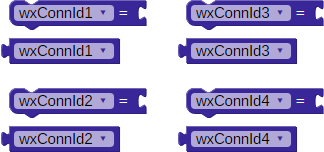
These four default variables become available under the Variables menu when the COMMUNICATE > WX Module > Advanced > Advanced WX connect block is placed into the BlocklyProp workspace.
wxEvent
![]()
![]() Compatible with the Activity Board WX and Badge WX only.
Compatible with the Activity Board WX and Badge WX only.
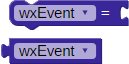
This default variable becomes available under the Variables menu when the COMMUNICATE > WX Module > Advanced > Advanced WX poll block is placed into the BlocklyProp workspace.
wxHandle variable
![]()
![]() Compatible with the Activity Board WX and Badge WX only.
Compatible with the Activity Board WX and Badge WX only.
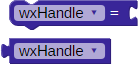
This default variable block becomes available under the Variables menu when certain COMMUNICATE > WX Module > Advanced blocks for data handling are placed in the BlocklyProp workspace.
wxld variable
![]()
![]() Compatible with the Activity Board WX and Badge WX only.
Compatible with the Activity Board WX and Badge WX only.
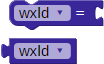
This default variable block become available under the Variables menu when certain COMMUNICATE > WX Module > Advanced blocks that perform data handling are placed in the BlocklyProp workspace.
