Let’s take a look inside the pushbutton to better understand how and why it changes the circuit when you press it. In this activity, you will:
- Measure continuity between various combinations of the pushbutton’s pins while it is pressed and not pressed.
- Look inside the pushbutton to see how pressing it makes the electrical connections change.
- Examine the functions of the resistors in the pushbutton circuit.
Parts
In this activity, you will connect new parts, as well as make use of parts from a previous activity.
Parts You Will Connect in This activity:
(1) Resistor - 220 Ω (red-red-brown-gold)
(1) Resistor - 10 kΩ (brown-black-orange-gold)
(1) Jumper wire - black
(1) Pushbutton
Setup from Previous Activity:
You will be using the alligator clip leads again in this activity. The 3 LED circuits are not used in this activity, but will be used again in the next one.

Circuit
Remember from the Parts list in the Build & Test a Pushbutton activity’s Parts section that it has a pin map with pins 1, 2, 3, and 4? Since you will be probing various pairs of those pins with the micro:bit continuity tester, here it is again for reference.
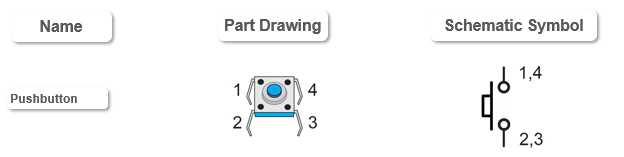
- Disconnect the USB cable.
- Add a pushbutton to the breadboard’s right terminal strip. It’s pins should go into rows 19 and 21.
- Like in the previous activity, make sure the:
- Pushbutton’s pins stick out of the left/right sides of the button body
- Pushbutton’s pins sink all the way into the sockets
- Pushbutton bridges the valley that runs down the middle of the right terminal strip
- Connect the red alligator clip lead from the 3-pin header at P2 to the same row as the pushbutton’s pin 4. As shown, it’s connected to (j, 19), but any unoccupied socket in that row-of-five would be fine.
- Connect the black alligator clip lead from the 3-pin header at P0 to the same row as the pushbutton’s pin 3. As shown, it’s connected to (j, 21), but again, any unoccupied socket in that row-of-five would be fine.
- Reconnect the USB cable.

