Decimal Vault PIN
Up to this point, the projects have used simple PINs with three or four binary digits. If the projects instead use decimal digits, the increase in possible combinations improves the security by making it more time consuming to crack the PIN with brute force.
In this activity, you will use projects that repeat what you’ve done up to now, but with decimal digits in the 0 through 5 range. Since each digit has six possible values, the number of combinations is:
6 x 6 x 6 = 63 = 216 combinations
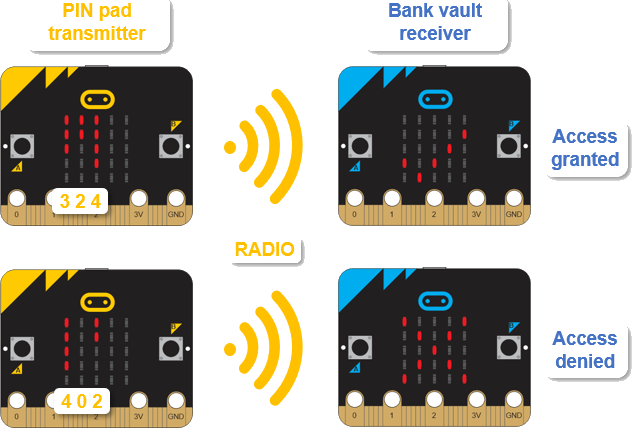
- If you are part of a class, and have been assigned a channel, make sure to adjust the project’s radio set group (7) to your assigned channel before you flash the projects.
- Enter and flash the transmitter decimal_pin_pad_transmitter project into the PIN Pad Transmitter micro:bit.
- Enter and flash the receiver decimal_bank_vault_receiver project into the Bank Vault Receiver micro:bit. Receiver Project (decimal bank vault) is below the Transmitter Project (decimal PIN pad).
- Before continuing, take a look at the decimal_bank_vault_receiver project’s set pin to (‘324’) statement. This is the PIN number you will have to enter into the PIN Pad Transmitter micro:bit’s A/B buttons to gain access.
Transmitter Project: decimal_pin_pad_transmitter
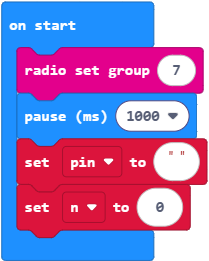
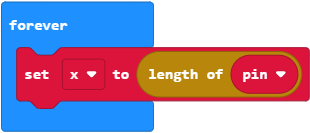
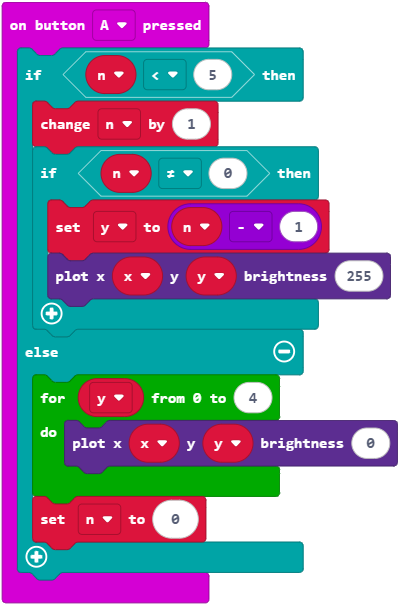
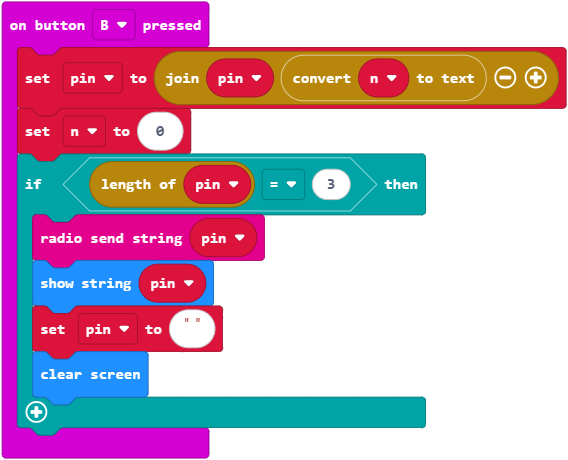
Receiver Project: decimal_bank_vault_receiver
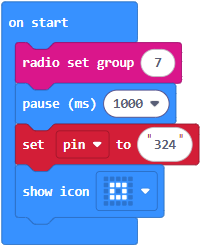
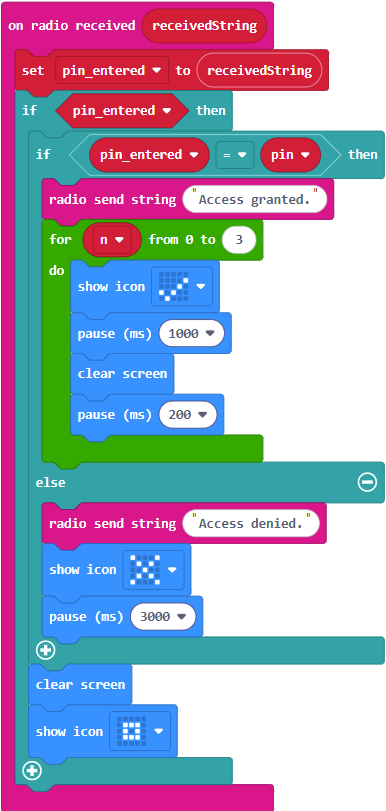
Again, let’s check to make sure each micro:bit is running the correct project.
- Verify that the decimal PIN Pad Transmitter micro:bit has no lights on.
- Verify that the decimal Vault Receiver micro:bit shows a square in the center of its display.
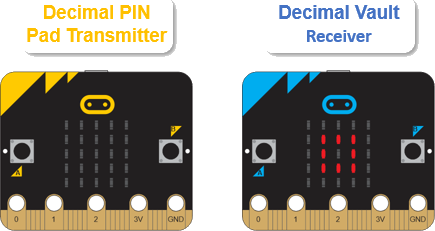
Now, as you press and release the A button, LEDs will light from the top downward. No lights in a column means 0. One light means 1, and so on, up through five lights for 5.
- Enter the correct key like this: A A A B A A B A A A A B.
- Verify that two things happened:
- The decimal PIN Pad Transmitter micro:bit scrolls 3 2 4 across its display.
- The decimal Bank Vault Receiver displays a flashing check mark indicating access granted:
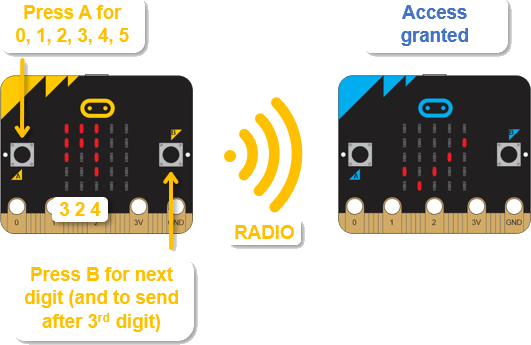
- As in the first round, try some other combinations and make sure that they result in the decimal Bank Vault Receiver displaying an X to indicate access denied.

