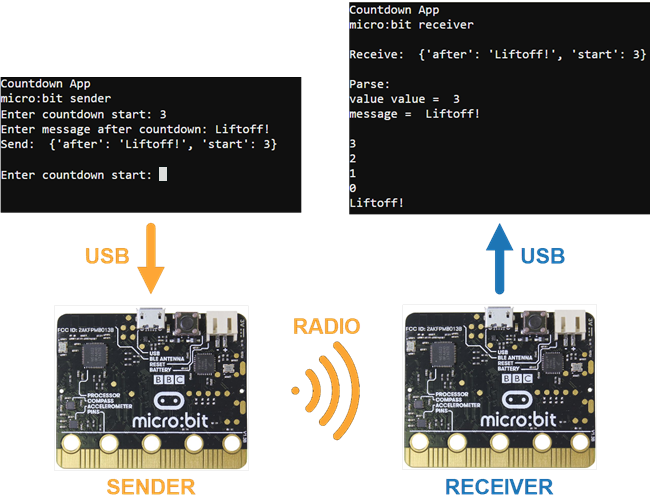Send and Receive Packets
The sender micro:bit and receiver micro:bit each have their own project, and they must be running at the same time.
- Connect two micro:bit modules to two USB ports with two USB cables.
- Open two separate browsers and navigate both to makecode.microbit.org.
- Open two more with both going to Google Chrome Labs Serial Terminal.
- Use the web editor Connect buttons to set up serial connections with each micro:bit in both the makecode tabs and terminal tabs.
See Texting with Terminals if you need a reminder on how to set up the serial connection to the micro:bit modules.
- If you are part of a class and have been assigned a channel, make sure to adjust the project’s radio set group (7) to your assigned channel before you flash the projects.
- Enter and flash the sender project countdown_sender into the sending micro:bit.
- Enter and flash the receiver project countdown_reciever into the receiving micro:bit. It’s below the countdown_sender project.
Example Sender Project: countdown_sender
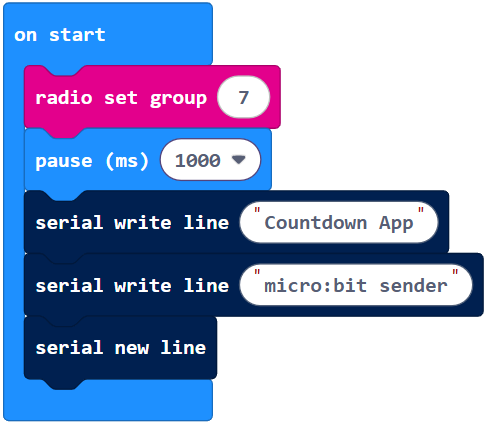
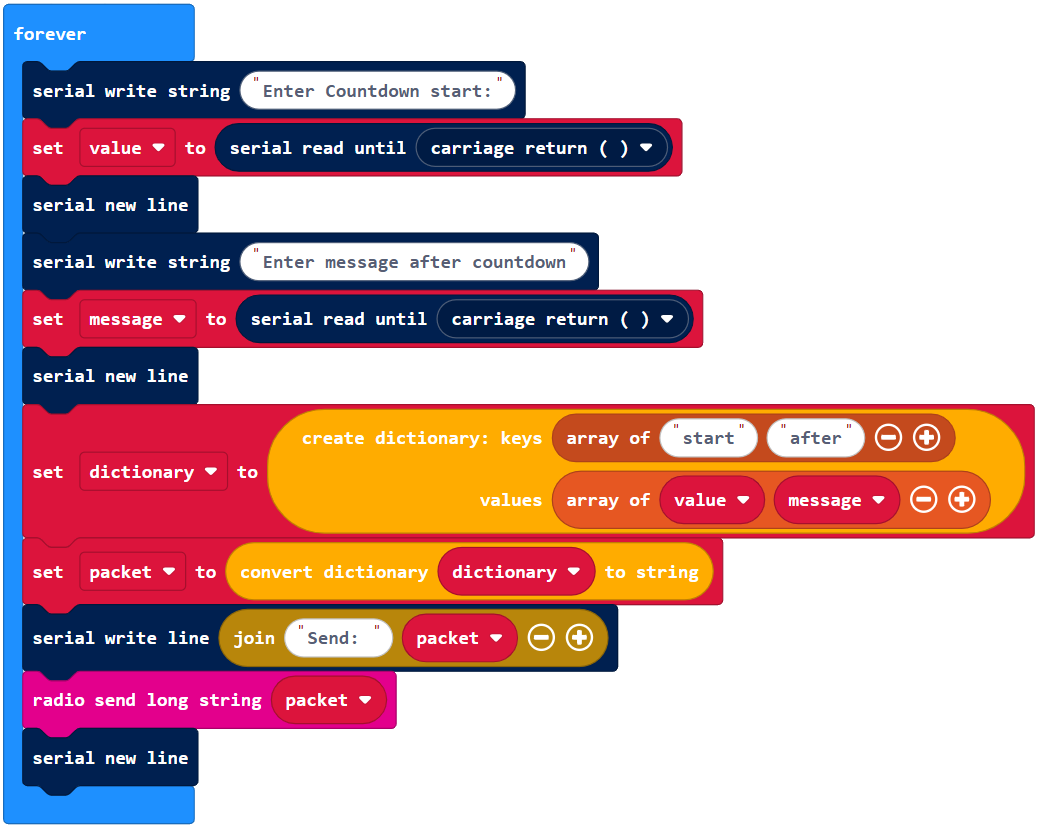
Example Receiver Project: countdown_receiver
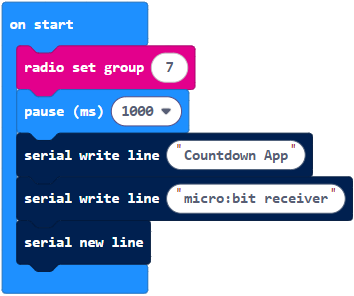
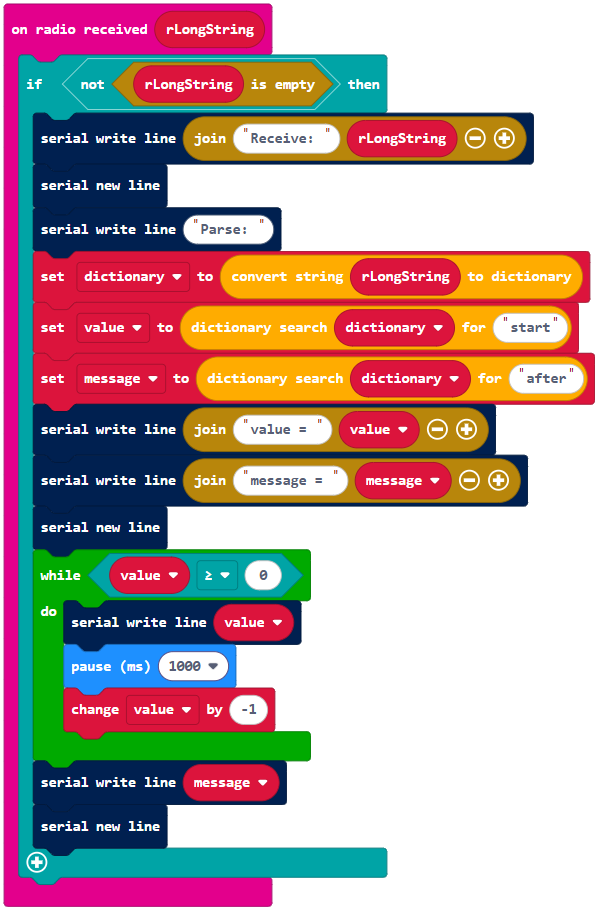
- Go to the terminals in both browsers, make sure that local echo is checked, and reset both micro:bit modules.
- Follow the prompts in the sender micro:bit’s terminal for entering the countdown start value and the message to display afterward.
- Check the receiver micro:bot’s terminal and verify that it completes the countdown and displays the message you entered.