Connect and Program
Now you have BlocklyProp Solo open in Chrome and the Launcher and drivers installed. It’s time to connect your hardware and run your first project.
Connect your Hardware
- Connect your Propeller board to your computer’s USB port with its programming cable. Below are the Propeller FLiP module on a breadboard (left) and Propeller Activity Board WX (right).
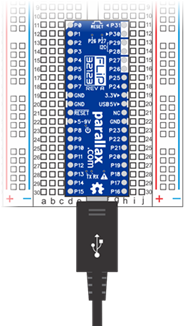

- Connect the other end of the USB cable to your computer’s USB port. Both the Propeller Activity Board and the Propeller FLiP module are powered through the USB connection.
- If you are using an Activity Board, you will also need to move the power switch to position 1:
Create a Project
BlocklyProp programs are also called “projects.” In the Edit pane, you build a project by making selections from the gray block menu to the right of the Edit pane.
- Click Communicate, then Terminal.
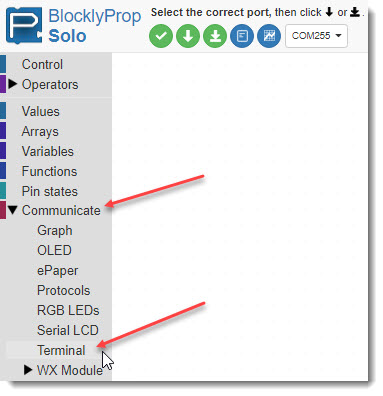
- A palette of Terminal blocks will appear. Notice that if you hover over a block, a yellow flyover message will give you hints about its use.
- Click on the Terminal print text block to place it in the Editor pane.
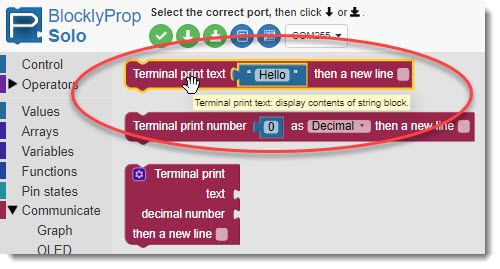
- From the port dropdown menu, select the COM port connected to your Propeller board.
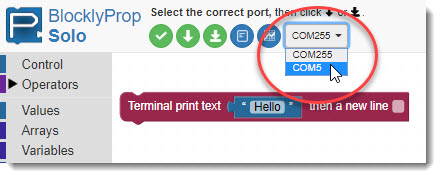
- Click the arrow button to run the project once. (It won’t be saved to the memory on your Propeller board.)
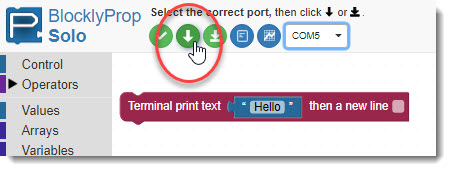
A terminal should open up, showing the “Hello!” messsage.
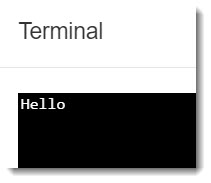
- If you instead get an error message like the one below:
- Check to make sure your USB cable is connect to both the board and the computer.
- If you are using the Propeller Activity Board WX, make sure its Power switch is in position 1 or 2.
- Check the port number in the error message. Then, check the port options in the BlocklyProp dropdown. If there is another port listed there, try it instead.

- Back in the Edit pane, click inside the Terminal print text block and change the Hello message to something else.
- Also check the new line box at the end of the block.

- Click the Load RAM arrow button again to see your new message displayed.
