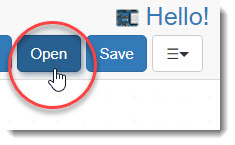Saving Projects
There are two basic places where you can save the BlocklyProp projects you create: on your computer, and on your Propeller board’s EEPROM memory. Let’s look at the latter first.
Saving to the Propeller Board EEPROM
When you used the green arrow to run your project, you were loading into RAM. You may have seen the flyover text when you clicked the button (left), or you may have noticed the Load Into RAM popup before the Terminal (right)

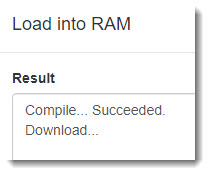
RAM, or Random Access Memory, is volatile, meaning it does not retain data if power is interrupted. If you run a project in RAM and then turn your board off and on again, the project will not run again because it is erased from the Propeller microcontroller’s RAM.
The Propeller Activity Board WX, Propeller FLiP, and similar development boards have an EEPROM chip connected to the Propeller microcontroller. EEPROM, or Electrically Erasable Read Only Memory, is non-volatile. When you load a project into EEPROM, it stays there even if the power is cycled, until you write over it with new data. Let’s try it.
- Make sure your Propeller board still connected to your computer, with the power switch on if it has one.
- Run your Terminal print text project again by clicking the Load and run button.

Notice the message now says Load into EEPROM briefly before the terminal opens.
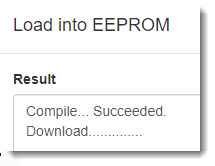
- Press the Reset button on your Propeller board (above the switch on the Propeller Activity Board, or on the edge opposite the USB connector on the FLiP). This interrupts power and resets the Propeller microcontroller.

Each time you press the button, the message will reprint in the Terminal.
Saving to the Computer
It is good practice to save your BlocklyProp projects to your computer frequently while you work. In fact, a message will pop up every 20 minutes to remind you. Once you load a project to your Propeller board EEPROM, you cannot get the project out and back into BlocklyProp.
- Click the Save button.

- Use the Save As dialog to choose a file storage folder, and to rename your project if you like. BlocklyProp Solo saves projects as a specialized .svg file type.
- If your browser is set to automatically download to a default location, the file will be stored there. If there is already a file by that name, it will append a number to the end, such as Hello (1).svg.
- To use a saved file, just click the Open button and browse to the file.