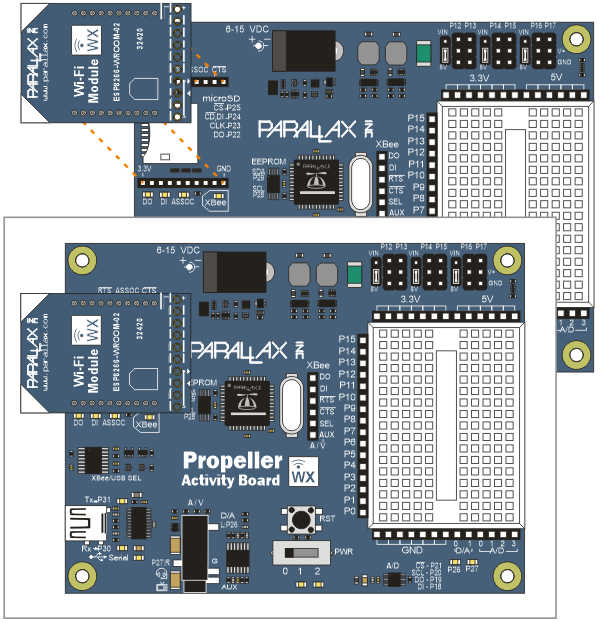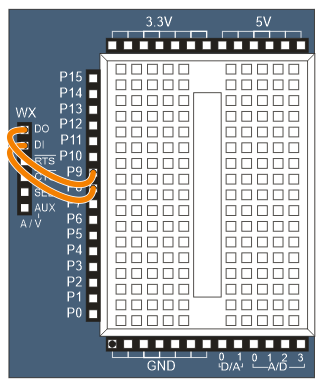Connect WX Wi-Fi Module to Your Propeller
STOP: Complete each check mark in order below! Do not connect the module until you reach the appropriate step, or you may damage your Wi-Fi Module.
With the Propeller Activity Board, you can connect the WX Wi-Fi module to the WX Socket. If you have an Activity Board WX, you can also connect an SEL socket to control what kind of data flows through the Wi-Fi and USB ports.
Propeller Activity Board Instructions
Before connecting the Wi-Fi module to the Propeller Activity Board, let’s make sure the Propeller isn’t running an application that might interfere with the Wi-Fi module’s communication.
- Do not insert the Wi-Fi module into its socket yet.
- Set the PWR switch to 1.
- Run this program.
/*
Hello Message.c
Display a hello message in the serial terminal.
/courses/propeller-c-start-simple/simple-hello-message
*/
#include "simpletools.h" // Include simpletools header
int main() // main function
{
print("Hello!!!"); // Display a message
}
- Set the board PWR switch to 0.
- Make sure the corners of the module with white triangles are to the left.
- Line up the module pins with the sockets.
- Press down firmly so that the Wi-Fi module sinks into the socket.
Wiring – Set Communication Options (Activity Board WX)
The wifi library you’ll be working with allows you to use jumper wires to choose which port (USB or Wi-Fi) certain data (program, terminal, Wi-Fi application) pass through.
- Choose a wiring configuration from the options below.
- Make a note of the wifi_start function. You’ll need to make sure to replace whatever is in an example program you run with the start function that matches the wiring configuration you have.
All Communication through WX Wi-Fi Module
This setting runs all program, terminal, and Wi-Fi application data through the Wi-Fi module. This setting should not be used until you can see the Wi-Fi module in Simple IDE’s COM port dropdown. Make sure to use the wifi_start function call shown here at the beginning of any program you run while the SEL socket is connected to 3.3 V.
wifi_start(31, 30, 115200, WX_ALL_COM);
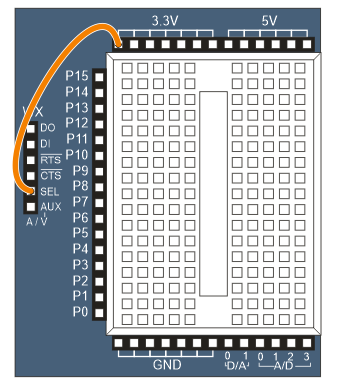
Program Source Selected with Resistor
The 10 k resistor can be tied to GND for programming through USB or 3.3 V for programming through Wi-Fi. Terminal data passes through USB and Wi-Fi application data passes through the Wi-Fi module. An optional pause can be added to give time for loading the program after power-on or reset.
pause(2000); wifi_start(31, 30, 115200, 7);
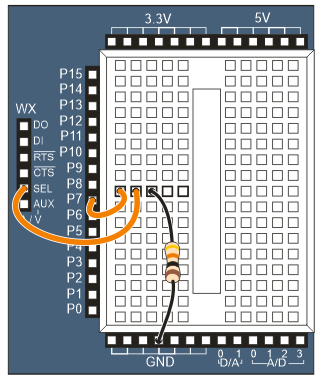
Program and Optionally Terminal over USB, Wi-Fi App Data Through I/O Pins
This setting is for programming through USB and Wi-Fi app data through I/O pins (P9 and P8). SimpleIDE terminal data will go through USB if you use USB_PGM_TERM, or through the Wi-Fi module if you use USB_PGM.
wifi_start(9, 8, 115200, USB_PGM_TERM); --- or --- wifi_start(9, 8, 115200, USB_PGM);
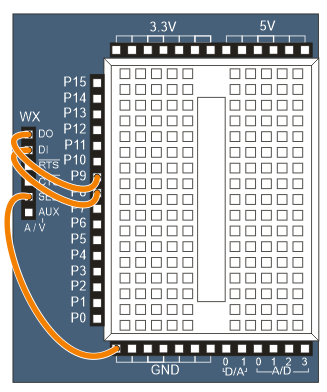
Wiring – Propeller Activity Board Rev A or B (non-WX)
The non-WX version of the Activity Board does not have an SEL socket. The program will have to be loaded through USB, and you can select whether terminal data goes through USB or the Wi-Fi module. Use USB_PGM_TERM to send terminal data through the USB port, or USB_PGM to send terminal data through the Wi-Fi module.
wifi_start(9, 8, 115200, USB_PGM_TERM); --- or --- wifi_start(9, 8, 115200, USB_PGM);