Check the micro:bit firmware
A preinstalled program inside your micro:bit called firmware enables it to communicate with a computer and execute the scripts you write and flash. Your micro:bit needs to be running a certain version of firmware to be compatible with these cyber:bot and cybersecurity tutorials.
This page will guide you through checking your micro:bit module’s firmware version, and updating it if needed. Updating, if needed, takes only a few extra steps, and you will only need to do it once.
Find your micro:bit Module’s Hardware Version Number
- Use the image below as a guide to find your micro:bit module’s hardware version number. It should either be V2 or V1. If it reads V1.34 or V1.5, that still means it’s V1.
- If your micro:bit hardware is V2, you’re all set! The V2 ships with compatible firmware, so you can skip the rest of this page, and just continue to the next activity: First micro:bit program.
- If your micro:bit hardware is V1, keep going through the instructions on this page.
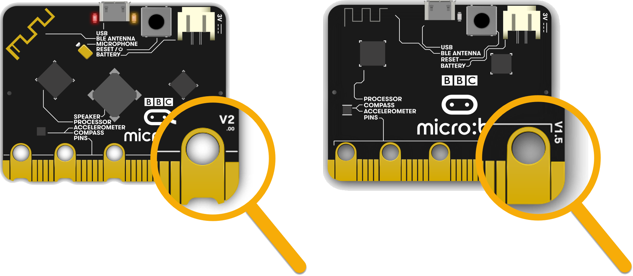
For more info, visit the identifying the BBC micro:bit version page.
Check Your micro:bit V1 Module’s Firmware Version
Keep in mind, you only need to continue here if your micro:bit hardware is V1.
- In your file browser, select the micro:bit drive and then double-click the MICROBIT drive’s DETAILS file- this is a text file with version information.
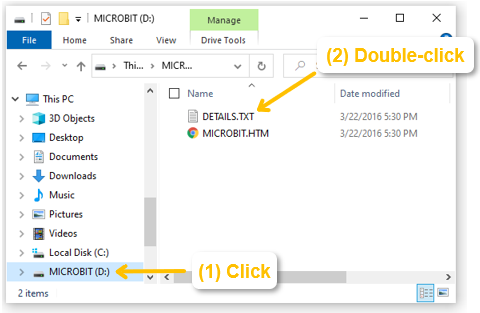
- Make note of the Interface Version number (0249 shown in this example). That’s the firmware version.
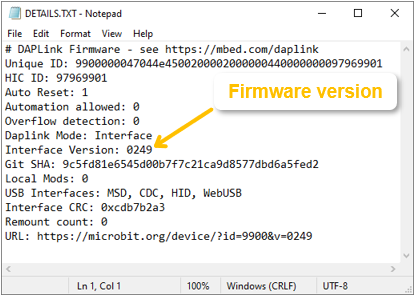
Decide If Your V1 micro:bit Needs a Firmware update
- If your micro:bit is hardware V1 and has a firmware version of 249 or higher, you’re all set, and ready to skip to the to the next lesson: First micro:bit program. Otherwise, keep going here and continue through the Update Your micro:bit Module’s Firmware section.
Update Your micro:bit Module’s Firmware
- If your V1 micro:bit module’s firmware is below 249, go to the Firmware page at microbit.org and follow the instructions in the How to update the firmware section.
The steps in that section will guide you through:
- Disconnecting power and USB from your micro:bit
- Holding the micro:bit’s reset button down as you connect it to USB to make the micro:bit appear in your file browser as a drive named MAINTENANCE.
- Downloading the latest firmware for your micro:bit. Make sure to download Firmware for micro:bit V1.
- Dragging the “0249_microbit_firmware.hex” firmware file you just downloaded from your file browser’s Downloads folder and dropping it on the MAINTENANCE drive.
