Connection test
When connected, the micro:bit should appear to your computer as a removable drive, like a USB thumb drive, where you can view and drag-and-drop files.
- Connect your micro:bit to your computer with a USB cable.
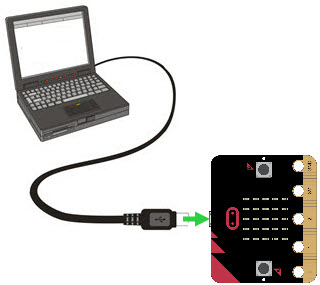
If this is the first time your micro:bit has been used it may display some symbols and messages on its LED matrix – play along if you like!
- Just ignore any Windows prompt asking you to choose what to do with removable drives.
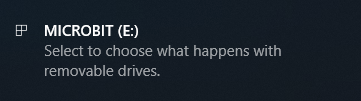
- If Windows displays a “Setting up…” or “Installing driver…” message, wait for “Device is ready” before proceeding.
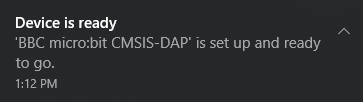
View the MICROBIT drive and files
- If you are using Windows or Chromebook, a notification may pop up indicating a drive was detected. If so, select open.
Windows:
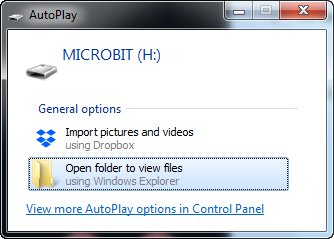
Chromebook:
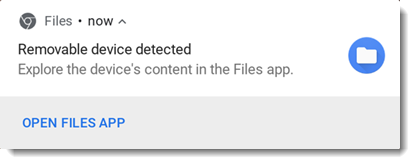
- If no dialog appears, browse to find the drive.
- Click the drive in the left columns of the file browser to see the contents in the right side.
Windows Explorer:
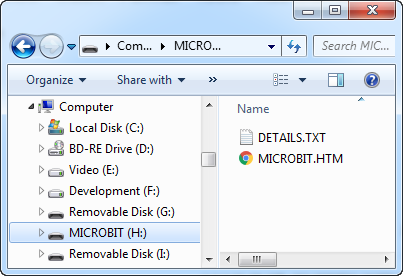
Mac Finder:

Chromebook Files app:
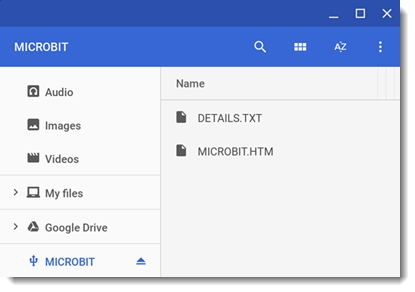
- Once you have found your MICROBIT drive in the steps above, leave it open in the file browser and go to the next page.
