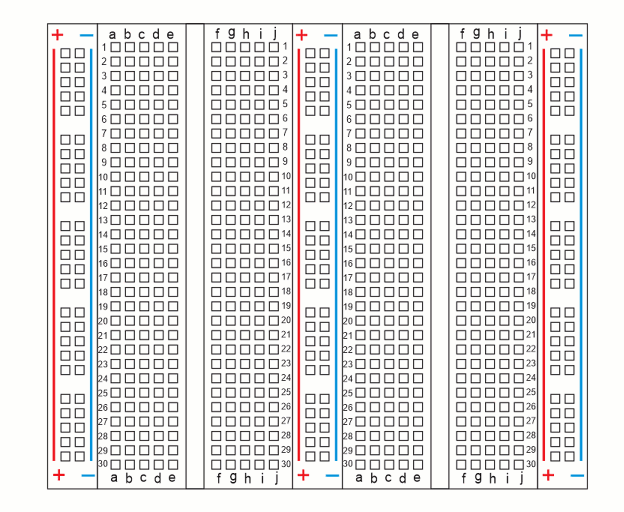What is a Breadboard?
A breadboard is a device that allows you to connect electronic components together on a flat, stable surface. Components are plugged into the grid of holes on the board. Metal clips behind the holes hold the components in place and connect them together.
You might have already built a few simple circuits with alligator clip leads and the micro:bit. That normally works for a few connections, but with more circuits, the project can end up looking like a bowl of spaghetti. This can make keeping track of which parts are connected to each other really challenging. So, the breadboard has become the tool of choice for building circuit prototypes, because it’s way easier to build any number of circuits and still be able to clearly see which parts are connected.
The breadboard you are using in these activities has two terminal strips, each with column labels (a through j) along the top and bottom, and row labels 1 through 30 on each side. Those column and row labels can be used to identify each socket. For example, in the right terminal strip, there’s only one (g, 16) socket. That’s where the g column intersects with the 16th row. The breadboard you’ll be working with also has three bus strips. Each bus strip has two columns, one labeled with a (+) sign and a red stripe, and the other with a (-) sign and a blue stripe.
(View full-size: terminal-strips-row-column-coordinates.mp4)