Online Python Editor
If you choose the Online Python Editor, there's nothing to install!
- Open a browser (Chrome version 65 & up recommended) and open the Online Python Editor.
That's it! You are ready to go on to the next page, Test your Connection.
Online Python Editor Versions
These Parallax tutorials were originally created with the Online Python Editor versions 1 and 2. Software screencaptures and other illustrations, as well as Python Editor links, may go to v2 ( https://python.microbit.org/v/2.) until all the tutorials can be updated to the Editor v3. All these tutorials are compatible with the updated Python Editor v3; just be aware that the screencaptures may not match yet.
Mu Editor
- Download the installer for your operating system.
Installing Mu on a Mac
- Run the Mu Editor installer.
- If you are using a Mac, scroll past the Windows instructions to Configuring Mu.
Installing Mu on Windows
- Run the Mu Editor installer.
- If asked to Choose Users, the recommended option is "Install for anyone using this computer."
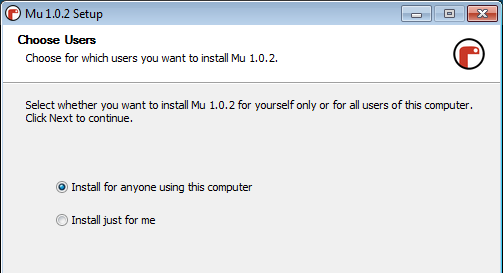
Extra Driver for Windows 7
If you are using Windows 7, you will also need to install the mbed serial driver to activate the serial debugging feature. You will need to be logged in to your computer with administrator rights to do this.
- Connect your micro:bit to your computer with a USB cable.
- Close any File Explorer windows showing the MICROBIT drive.
- Then install the mbed serial driver. You may have to restart after installation for the software to work properly with your micro:bit.
Configure Mu
- Run the Mu editor
- Set the programming mode to BBC micro:bit (If the Select Mode dialog does NOT appear, click the Mode button in the upper left corner).
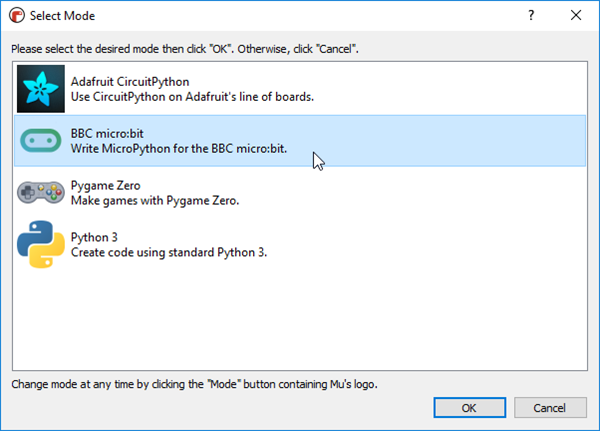
- Select the gear icon in the lower-right corner of the Mu editor.
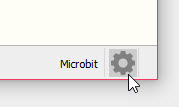
- Select the BBC micro:bit Settings tab, checkmark the Minify Python code before flashing option, then click OK. The Minify option makes the code compact so more instructions can fit in the micro:bit memory.
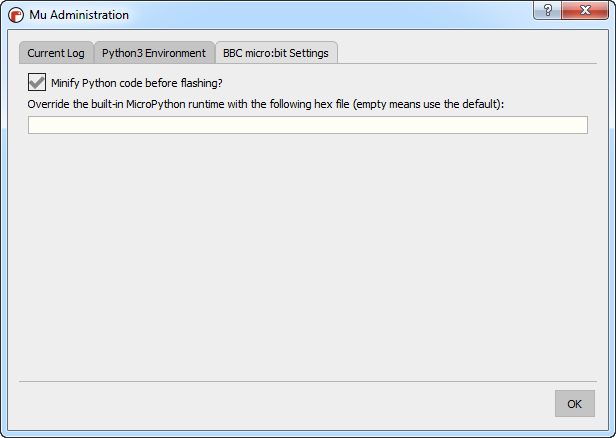
That's it! You are ready to go on to the next page, Test your Connection.
