To program the SumoBot, the Propeller FLiP must be connected to the computer with a USB cable (or optionally with a WX WiFi module) and powered on. Let's go through the steps.
USB Communication Port
To load the program, the Propeller FLiP must be connected to the computer with a USB cable. Then, BlocklyProp Solo needs to see the connection. The connection is called a communication port, and BlocklyProp should automatically detect and display the port.
- Connect the micro-B end USB cable to the FLiP module's USB port.
- Connect the other end to a USB port in your computer.
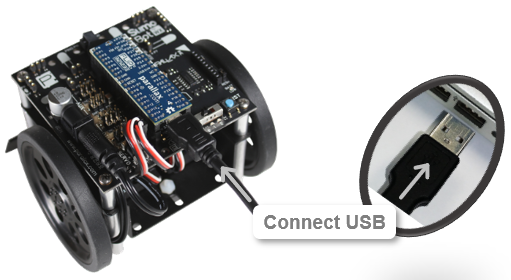
- In BlocklyProp, check the Ports dropdown. When you connect the USB cable, it should change from displaying Searching… to displaying a port identifier within 15 seconds.
- To see what a port identifier looks like for your operating system, check the picture below.
- If the port identifier doesn’t automatically appear, click the Ports dropdown and if the port identifier is visible, click it.
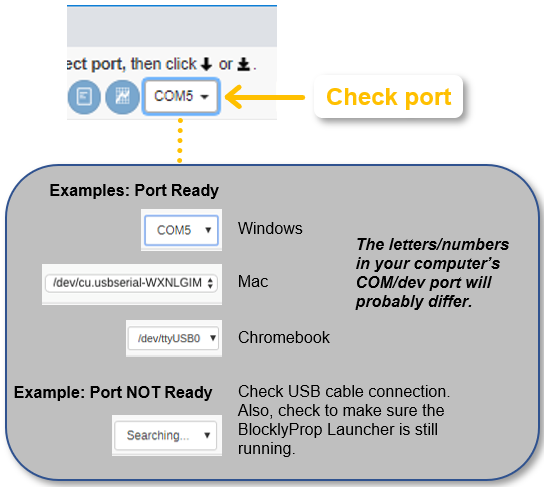
Power the SumoBot
The SumoBot WX board has a POWER switch with three settings:
- 0 – power off
- 1 – power on, but not to servo motors
- 2 – power on, motors included
For this example, we are running a program that sends a “Hello” message to BlocklyProp Solo’s terminal. We are not trying to move the servo motors. So, POWER can be set to 1.
- Set the POWER switch to 1.
- Make sure the green light above the 1 turns on. If it doesn’t check your batteries and the battery plug.
If you accidentally set POWER to 2, that’s okay. Just be ready to catch your SumoBot before it rolls off the table if someone using it before you loaded a program that makes it move.
Load and Test the Program
- Click the Run once (load code to RAM) button.
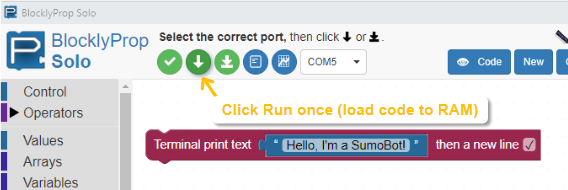
The code will load into the Propeller chip RAM (Random Access Memory). The Propeller chip executes the code, and sends the message back to the BlocklyProp Terminal.
- Verify that the "Hello, I'm a SumoBot!" message appears in the Terminal.
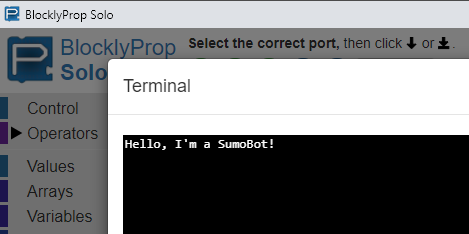
Blank Terminal? — If the "Hello, I'm a SumoBot!" message does not appear, wait a moment and click the Run once button again. Some computer COM ports need a moment! Alternatively, you can add a Pause block from the Control category at the beginning of your programs.
