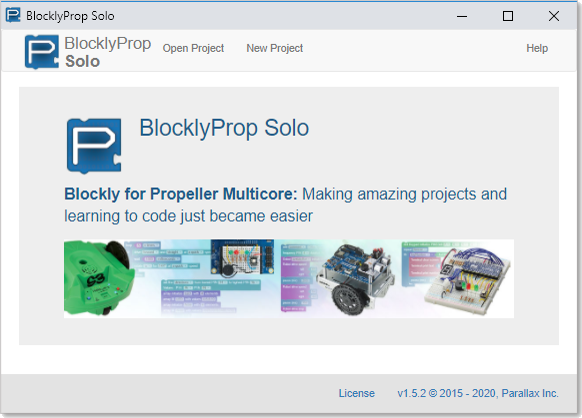The BlocklyProp Launcher is a small app mainly for loading programs from your computer into the Propeller chip. After it’s installed, you can use it to launch the BlocklyProp Solo app for writing programs. Or, after running the BlocklyProp Launcher, you can start writing programs in your Chrome browser at solo.parallax.com.
Get BlocklyProp Launcher
- If you are in a classroom, ask your teacher if BlocklyProp Launcher is already installed. If yes, skip to Open BlocklyProp Launcher, below. Otherwise, keep going.
The BlocklyProp Solo, Launcher, and FAQ for Schools page has resources for different operating systems. If you have Windows or Mac, you’ll download and run an installer and follow the prompts. Chromebooks will go to the Chrome Web Store and add a Chrome Extension.
- Follow the link below, then find and click the BlocklyProp Launcher link for your computer’s operating system. Then, follow any installation prompts that may appear.
BlocklyProp Launcher Downloads
Open BlocklyProp Launcher & Solo
- Windows: Click the Windows Start Button, then type BlocklyProp Launcher. Then, click the BlocklyProp Launcher App.
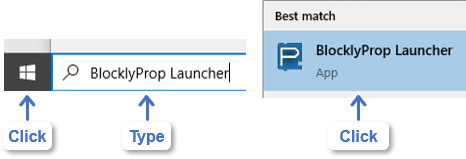
- Chromebook: Click the Launcher button, then type BlocklyProp Launcher. Then, click the BlocklyProp Launcher App.
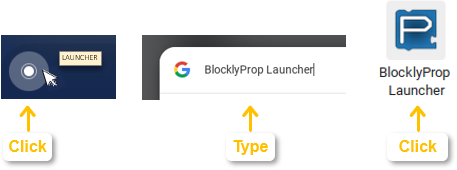
- Mac: Click the Launchpad, then type BlocklyProp Launcher. Then, click the BlocklyProp Launcher App.
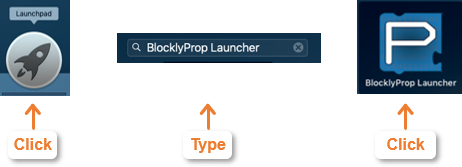
When your BlocklyProp Launcher App opens, it should resemble the image below.
- Minimize the BlocklyProp Launcher but DO NOT CLOSE THIS APP. IT NEEDS TO BE RUNNING because it is responsible for loading your programs into the Propeller FLiP module.
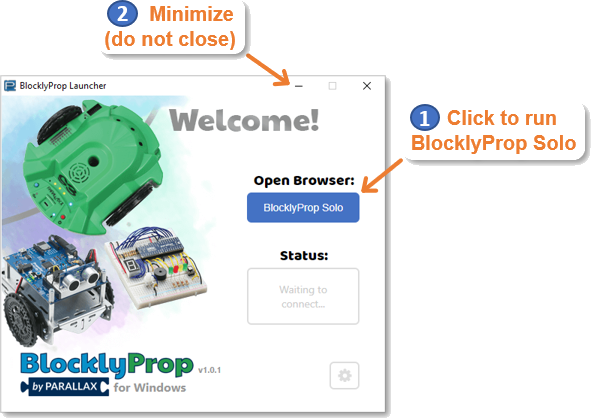
- Click the BlocklyProp Solo button.
- Verify that the BlocklyProp Solo app opens: