Building the Circuits and Maze
Circuit
Follow the instructions included with the QTI Line Follower AppKit (#28108) (see Downloads & Resources section of the product page for a digital copy). Some hardware modifications are needed for this application. In the AppKit instructions, each QTI is mounted edge to edge, but in this application, more spacing will be required between the QTIs so the Boe-Bot can detect turns and other obstacles. Use Figure 1 as a guide and mount the QTIs so the two center QTIs are 0.8 cm apart, and the outermost sensors are 2 cm from the center QTIs.
Figure 1 - Mounted QTI Sensors
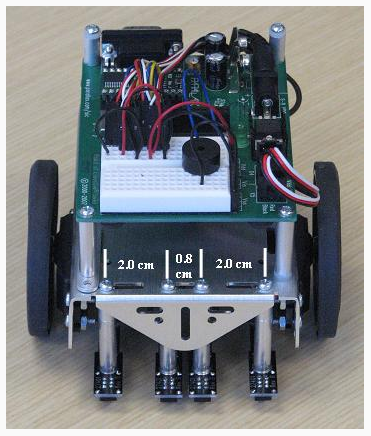
Maze
Figure 2 shows a maze with a variety of obstacles for the Boe-Bot to navigate, including short and long straight tracks, 90° left and right turns, a T-intersection, and a dead end. These obstacles pose a number of navigation challenges that you can solve, and in doing so, improve your Boe-Bot’s performance in larger and more complex mazes. When constructing your maze, use a large piece of poster board and make sure each lane stripe is 1.5 inches wide of black tape. Figure 2 shows the maze designed for this activity (not to scale).
Figure 2 - Boe-Bot Electrical Tape Maze
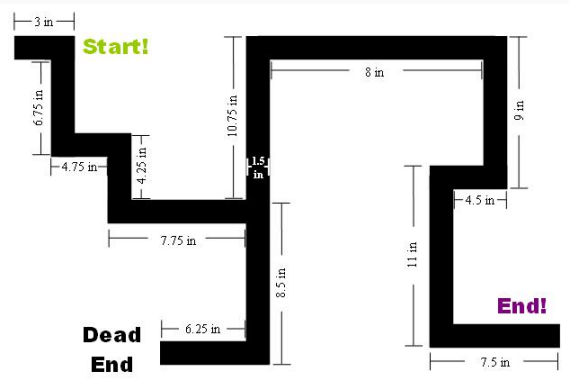
Calibration, Calibration, and More Calibration
Before we begin, you should know that the last program in this project may be larger than the example programs you may have tried in Robotics with the Boe-Bot. That’s because there are a lot of conditions that have to be taken into account! This “mini-project” demonstrates how to take a complex problem and break it down into small pieces in order to successfully solve it. To do this, we’re going to have to calibrate our Boe-Bot to maneuver through each condition before putting the whole thing together. This will save us time when troubleshooting if we know that each individual piece works as it should.
Make Sure You Complete Each Calibration Step!
It is very important to follow all calibration instructions with your Boe-Bot and update the values in the code that they determine experimentally. If you skip any steps or try to run the example code as is, it probably will not work.
Keep in mind that the value of the Boe-Bot is that, while fun to play with, it is not a toy robot with a limited set of functions. It is a robot with a prototyping platform that can be whatever you design it to be. That is, if you’re willing to put in a little extra work, and learn a little something!
Moving Forward
Since the Boe-Bot will need to move slowly at some points in the maze, we’ll have to slow down the servos form the normal 850, 650 PUSLOUT durations. This will help ensure that QTI readings aren’t missed as the Boe-Bot navigates through the maze, and you can use the same testing procedure introduced in Robotics with the Boe-Bot Chapter 4, Activity #2.
To slow forward movement, remember that a PULSOUT value of 750 stops the servo motors. So we’ll want to pick values closer to 750 so the Boe-Bot slowly moves forward. For further explanation, take a look at see the Rotational Velocity vs. Pulse Width for Servo graph in Robotics with the Boe-Bot Chapter 3, Activity #4. Notice how the speed only really starts slowing as the pulses approach 700 from 650 and 800 from 850, so don’t worry if the change from 850 to 840 does not appear to have any effect.
Below is an adaptation of BoeBotForwardTenSeconds.bs2, and can be used to calibrate your Boe-Bot.
' SlowlyForward.bs2
' Calibrate your Boe-Bot to slowly move forward in a straight line.
' {$STAMP BS2}
' {$PBASIC 2.5}
counter VAR Word
FOR counter = 1 TO 407
PULSOUT 13, 770
PULSOUT 12, 730
PAUSE 20
NEXT
END
90° Left Turn Calibration
Once you’ve got the slow-forward code calibrated, the next step is to calibrate 90° turns. There are a lot of them in the maze, so do a good job here. It’s simple, and you’ve already calibrated your Boe-Bot to complete one in Robotics with the Boe-Bot Chapter 4, Activity #2…right? If not, do not proceed until you are done with this important step! Now all we have to do is program the Boe-Bot to turn left when the maze path does. You can set conditions for the Boe-Bot to follow using SELECT…CASE statements. That way, if the QTIs are sending readings that the tell the BASIC Stamp the Boe-Bot needs to turn left, the BASIC Stamp can then send pulses to the servos to execute a 90° left turn.
Confused?
If you don’t understand SELECT…CASE statements and how they apply here, go back and visit Boe-Bot Line Following with Four QTI Sensors for detailed information on how line-following with QTIs works.
Use the sample code below and adjust the values as necessary so your Boe-Bot executes 90° left turns while staying centered on the maze path.
' MazeNavigation_LeftTurn.bs2
' Boe-Bot turns left based on values from the QTIs.
' {$STAMP BS2}
' {$PBASIC 2.5}
qtis VAR Nib ' qti black/white states
pulseCount VAR Byte ' FOR..NEXT loop counter for turning
OUTB = %1111 ' Set OUTB bits to 1
DO ' Main DO...LOOP
GOSUB Check_Qtis ' Get QTI states
SELECT qtis ' Control servo speeds/directions
CASE %0110 ' Straight ahead
PULSOUT 13, 770
PULSOUT 12, 730
PAUSE 20
CASE %1110
GOSUB Turn_Left
CASE ELSE ' Do nothing
PAUSE 3
ENDSELECT
LOOP
Check_Qtis:
' Checks the state of each QTI Sensor. 0 means white surface, 1 means black.
DIRB = %1111 ' P7..P4 -> output
PAUSE 0 ' Delay = 230 us
DIRB = %0000 ' P7..P4 -> input
PAUSE 0 ' Delay = 230 us
qtis = INB ' Store QTI outputs in INB
RETURN
Turn_Left:
FOR pulseCount = 0 TO 15 ' Go forward a bit so Boe-Bot
PULSOUT 13, 770 ' stays on course
PULSOUT 12, 730
PAUSE 20
NEXT
FOR pulseCount = 0 TO 24 ' Turn left, about 90-degrees
PULSOUT 13, 650
PULSOUT 12, 650
PAUSE 20
NEXT
RETURN
90° Right Turn Calibration
Calibrating your Boe-Bot to execute 90° right turns works the same way as calibrating left turns. These values probably won’t be a mirror image of left turns, so it’s important to test and find the necessary PULSOUT duration values to make the right turns as reliable as the left turns. Use the sample code below and adjust the values as necessary so your Boe-Bot executes 90° right turns while staying centered on the maze path.
' MazeNavigation_LeftTurn.bs2
' Boe-Bot turns left based on values from the QTIs.
' {$STAMP BS2}
' {$PBASIC 2.5}
qtis VAR Nib ' qti black/white states
pulseCount VAR Byte ' FOR..NEXT loop counter for turning
OUTB = %1111 ' Set OUTB bits to 1
DO ' Main DO...LOOP
GOSUB Check_Qtis ' Get QTI states
SELECT qtis ' Control servo speeds/directions
CASE %0110 ' Straight ahead
PULSOUT 13, 770
PULSOUT 12, 730
PAUSE 20
CASE %0111
GOSUB Turn_Right
CASE ELSE ' Do nothing
PAUSE 3
ENDSELECT
LOOP
Check_Qtis:
' Checks the state of each QTI Sensor. 0 means white surface, 1 means black DIRB = %1111 ' P7..P4 -> output
PAUSE 0 ' Delay = 230 us
DIRB = %0000 ' P7..P4 -> input
PAUSE 0 ' Delay = 230 us
qtis = INB ' Store QTI outputs in INB
RETURN
Turn_Right:
FOR pulseCount = 0 TO 15 ' Go forward a bit so Boe-Bot
PULSOUT 13, 770 ' stays on course
PULSOUT 12, 730
PAUSE 20
NEXT
FOR pulseCount = 0 TO 24 ' Turn right, about 90-degrees
PULSOUT 13, 850
PULSOUT 12, 850
PAUSE 20
NEXT
RETURN
T-Intersection Calibration
Alright, now what happens when the Boe-Bot encounters a T-Intersection? One solution, which we will use here, is to program the Boe-Bot to make a random decision when it reaches the T-Intersection. We can do this by generating a pseudo-random number, and then turn left or right based a single bit of that random number (0 or 1).
In MazeNavigation_TIntersection.bs2, a pseudo-random number ranging from 0 to 65535 is generated each time through the Main loop using the RANDOM command. By looking at a single bit of that number, the Boe-Bot can turn left or right depending if the value of that bit is 0 or 1.
Why use the RANDOM command in the Main loop and not in the T_Intersection subroutine?
Each time the RANDOM command is used, it creates a pseudo-random number. This means that even though the number generated appears random, it is aaaactually generated by a logic operation using the initial value (the “seed”) in the variable named rng to “tap” into a sequence of 65535 essentially random numbers. So, if the command RANDOM rng was placed in the T_Intersection subroutine, the same value of rng would be used, generating the same sequence of values each time. However, by putting this command in the Main routine, the value of rng will change each time through the loop, producing a more desirable set of pseudo-random numbers.
For more information, look up the RANDOM command in the BASIC Stamp Syntax and Reference Manual or the BASIC Stamp Editor Help.
Using MazeNavigation_TIntersection.bs2, complete the following tests:
- Run the code, and use the Debug Terminal to verify that you get pseudo random results each time.
- Press the reset button and move the Boe-Bot along a straight track until it reaches a T-intersection
- Repeat this process several times and verify that the turn results vary each time the T-intersection is reached.
' MazeNavigation_TIntersection.bs2
' When all QTI sensors detect a black line, the Boe-Bot randomly decides to
' turn left or right. This codes simulates the decision by printing "Turn
' Left!” or "Turn Right!" to the debug terminal.
' {$STAMP BS2}
' {$PBASIC 2.5}
rng VAR Word ' random number
turnDecision VAR rng.BIT0 ' Bit0 of the random number
qtis VAR Nib ' qti black/white states
OUTB = %1111 ' Set OUTB bits to 1
DEBUG CLS ' Clear the Debug screen
DO ' Main DO...LOOP
GOSUB Check_Qtis ' Get QTI states
RANDOM rng ' Create random number
SELECT qtis ' Control servo speeds/directions
CASE %0110 ' Straight ahead
PULSOUT 13, 770
PULSOUT 12, 730
PAUSE 20
CASE %1111
GOSUB T_Intersection
CASE ELSE ' Do nothing
PAUSE 3
ENDSELECT
LOOP
Check_Qtis:
' Checks the state of each QTI Sensor. 0 means white surface, 1 means black
DIRB = %1111 ' P7..P4 -> output
PAUSE 0 ' Delay = 230 us
DIRB = %0000 ' P7..P4 -> input
PAUSE 0 ' Delay = 230 us
qtis = INB ' Store QTI outputs in INB
RETURN
T_Intersection:
IF (turnDecision = 0) THEN
DEBUG "Turn Right!", CR
PAUSE 100
ELSEIF (turnDecision = 1) THEN
DEBUG "Turn Left!", CR
PAUSE 100
ENDIF
RETURN
Dead End Navigation and ‘Artificial Intelligence’
The dead end is another common maze obstacle, and there are a lot of different approaches to solve this problem. The program below handles it in the following way: the Boe-Bot will back up until it reaches the turn that led to the dead end, and then it will execute a 90° turn to get back on the maze path.
But what then? The Boe-Bot still made another turn that brought it to the dead end, and if it makes that turn again, it will return to start instead of continuing to the end. One way to solve this problem would be to create a new variable. Let’s call it “AI”. When this variable is equal to 1, the Boe-Bot will ignore the left turn that would take it back to Start. By creating a new subroutine named AI_Decision the Boe-Bot can execute left turns based on the value of the AI variable.
Use the following code to verify that your Boe-Bot can successfully navigate its way out of a dead end. Remember, some tweaking may be required!
' MazeNavigation_DeadEnd.bs2
' Boe-Bot backs up until it notices a turn and then moves forward again.
' {$STAMP BS2}
' {$PBASIC 2.5}
qtis VAR Nib ' qti black/white states
AI VAR Byte ' "Artificial Intelligence"
' remembers dead ends
pulseCount VAR Byte ' FOR..NEXT loop counter for turning
OUTB = %1111 ' Set OUTB bits to 1
DO ' Main DO...LOOP
GOSUB Check_Qtis ' Get QTI states
SELECT qtis ' Control servo speeds/directions
CASE %0110 ' Straight ahead
PULSOUT 13, 770
PULSOUT 12, 730
PAUSE 20
CASE %1110
GOSUB AI_Decision
CASE %0000 ' Back-up until it sees another turn
GOSUB Dead_End
CASE ELSE ' Do nothing
PAUSE 3
ENDSELECT
LOOP
Check_Qtis:
' Checks the state of each QTI Sensor. 0 means white surface, 1 means black
DIRB = %1111 ' P7..P4 -> output
PAUSE 0 ' Delay = 230 us
DIRB = %0000 ' P7..P4 -> input
PAUSE 0 ' Delay = 230 us
qtis = INB ' Store QTI outputs in INB
RETURN
AI_Decision:
IF (AI = 1) THEN ' If AI = 1, Boe-Bot was in dead end
AI = 0 ' Set AI variable to 0
GOSUB Ignore_Turn ' Ignore turn that leads to Start
ELSEIF (AI = 0) THEN ' If AI = 0, Boe-Bot was not in
GOSUB Turn_Left ' dead end, so it's OK to turn left.
ENDIF
RETURN
Ignore_Turn:
FOR pulseCount = 0 TO 50
PULSOUT 13, 770
PULSOUT 12, 730
PAUSE 20
NEXT
RETURN
Turn_Left:
FOR pulseCount = 0 TO 15 ' Go forward a bit so Boe-Bot stays
PULSOUT 13, 770 ' on course.
PULSOUT 12, 730
PAUSE 20
NEXT
FOR pulseCount = 0 TO 17 ' Turn left, about 90-degrees
PULSOUT 13, 650
PULSOUT 12, 650
PAUSE 20
NEXT
RETURN
Dead_End:
DO
GOSUB Check_Qtis
PULSOUT 13, 730
PULSOUT 12, 770
PAUSE 20
LOOP UNTIL (qtis = %0111)
IF (qtis = %0111) THEN
PAUSE 20
FOR pulseCount = 0 TO 15
PULSOUT 13, 770
PULSOUT 12, 730
PAUSE 20
NEXT
FOR pulseCount = 0 TO 17
PULSOUT 13, 850
PULSOUT 12, 850
PAUSE 20
NEXT
ENDIF
AI = 1
RETURN
Keep the Boe-Bot on Track!
The final calibration step will be to write code that keeps the Boe-Bot centered on the electrical tape, since there are several factors that could knock it off course: the tape not being perfectly straight, slippage during turns, etc. Keep in mind that line correction can be difficult when navigating through mazes, since there are a lot of different ways that the Boe-Bot can move off track, and each response would be different. In the solution below, whenever the Boe-Bot detects that it has gone off course, it responds as follows:
- Stop.
- Slowly rotate until both middle sensors are back on the line.
- Turn slightly left/right depending which way the Boe-Bot went off track.
- Turn in the other direction slightly to center the Boe-Bot back on the line.
This code was taken through several iterations of calibration, testing, recalibration, re-testing, etc. Since the values may be completely different you may also have to go through several iterations of test and recalibrate. Keep in mind that these steps are essential for successful line following though the maze, since the center sensors need to be on the line when moving forward. Use the following steps to make sure the Boe-Bot can stay centered on the maze path:
- Start with the far left sensor on the electrical tape and see how long it takes the Boe-Bot to center itself on the line.
- If you find that the Boe-Bot doesn’t correct fast enough, try increasing the pulseCount durations in the FOR...NEXT loops.
- On the other hand, if you find the Boe-Bot turns too far, try decreasing the pulseCount durations in the FOR…NEXT loops.
- Repeat with the far right sensor, far left and mid left sensors, and far right and mid right sensors.
- Once those values seem OK, try sliding the poster board to force the Boe-Bot to go off track and see how quickly it reacts.
' MazeNavigation_StayOnStripe.bs2
' Calibration program to keep the Boe-Bot on the electrical tape path.
' {$STAMP BS2}
' {$PBASIC 2.5}
qtis VAR Nib ' qti black/white states
pulseCount VAR Word ' FOR...NEXT loop counter for smooth
' turning.
OUTB = %1111 ' Set OUTB bits to 1
DO ' Main DO...LOOP
GOSUB Check_Qtis ' Get QTI states
SELECT qtis ' Control servo speeds/directions
CASE %0110 ' Mid Left and Right sensors detected, go forward
PULSOUT 13, 770
PULSOUT 12, 730
PAUSE 20
CASE %1000 ' Far Left sensor detected
GOSUB BackOnTrack_OneSensorLeft
CASE %1100 ' Far and Mid Left sensors detected
GOSUB BackOnTrack_TwoSensorsLeft
CASE %0001 ' Far Right sensor detected
GOSUB BackOnTrack_OneSensorRight
CASE %0011 ' Far and Mid Right sensor detected
GOSUB BackOnTrack_TwoSensorsRight
CASE ELSE ' Do nothing
PAUSE 3
ENDSELECT
LOOP
Check_Qtis:
' Checks the state of each QTI Sensor. 0 means white surface, 1 means black
DIRB = %1111 ' P7..P4 -> output
PAUSE 0 ' Delay = 230 us
DIRB = %0000 ' P7..P4 -> input
PAUSE 0 ' Delay = 230 us
qtis = INB ' Store QTI outputs in INB
RETURN
BackOnTrack_OneSensorLeft:
PULSOUT 13, 750 ' Stop
PULSOUT 12, 750
DO ' Slowly rotate until the middle
GOSUB Check_Qtis ' QTIs are back on the line
PULSOUT 13, 750
PULSOUT 12, 740
PAUSE 20
LOOP UNTIL (qtis = %0110)
IF (qtis = %0110) THEN ' When the middle QTIs are back
FOR pulseCount = 1 TO 20 ' on the line, rotate left for
PULSOUT 13, 750 ' 20 pulses and then rotate right
PULSOUT 12, 740 ' for 10 pulses to center the Boe-
PAUSE 20 ' Bot on the line.
NEXT
FOR pulseCount = 0 TO 10
PULSOUT 13, 770
PULSOUT 12, 750
PAUSE 20
NEXT
ENDIF
RETURN
BackOnTrack_TwoSensorsLeft:
PULSOUT 13, 750 ' Stop
PULSOUT 12, 750
DO
GOSUB Check_Qtis ' Slowly rotate until the middle
PULSOUT 13, 750 ' QTIs are back on the line
PULSOUT 12, 740
PAUSE 20
LOOP UNTIL (qtis = %0110)
IF (qtis = %0110) THEN ' When the middle QTIs are back
FOR pulseCount = 1 TO 20 ' on the line, rotate left for
PULSOUT 13, 750 ' 20 pulses and then rotate right
PULSOUT 12, 730 ' for 10 pulses to center the Boe-
PAUSE 20 ' Bot on the line.
NEXT
FOR pulseCount = 0 TO 10
PULSOUT 13, 770
PULSOUT 12, 750
PAUSE 20
NEXT
ENDIF
RETURN
BackOnTrack_OneSensorRight:
PULSOUT 13, 750 ' Stop
PULSOUT 12, 750
DO
GOSUB Check_Qtis ' Slowly rotate until the middle
PULSOUT 13, 760 ' QTIs are back on the line
PULSOUT 12, 750
PAUSE 20
LOOP UNTIL (qtis = %0110)
IF (qtis = %0110) THEN ' When the middle QTIs are back
FOR pulseCount = 1 TO 20 ' on the line, rotate right for
PULSOUT 13, 760 ' 20 pulses and then rotate left
PULSOUT 12, 750 ' for 10 pulses to center the Boe-
PAUSE 20 ' Bot on the line.
NEXT
FOR pulseCount = 0 TO 10
PULSOUT 13, 750
PULSOUT 12, 730
PAUSE 20
NEXT
ENDIF
RETURN
BackOnTrack_TwoSensorsRight:
PULSOUT 13, 750 ' Stop
PULSOUT 12, 750
DO
GOSUB Check_Qtis ' Slowly rotate until the middle
PULSOUT 13, 760 ' QTIs are back on the line
PULSOUT 12, 750
PAUSE 20
LOOP UNTIL (qtis = %0110)
IF (qtis = %0110) THEN ' When the middle QTIs are back
FOR pulseCount = 1 TO 20 ' on the line, rotate right for
PULSOUT 13, 770 ' 20 pulses and then rotate left
PULSOUT 12, 750 ' for 10 pulses to center the Boe-
PAUSE 20 ' Bot on the line.
NEXT
FOR pulseCount = 0 TO 10
PULSOUT 13, 750
PULSOUT 12, 730
PAUSE 20
NEXT
ENDIF
RETURN
