In order to get all of the data from the ELEV-8 v3 Flight Controller to the GroundStation software on your computer, the XBee modules have to be set at a high enough buad rate to support a large amount of data throughput. 57600 baud was chosen as a good comprimise between a solid signal and a fast enough transfer rate. By default, these XBee Modules are set to communicate at 9600 baud.
Do not power on an XBee Module with an antenna connector without an antenna attached. Powering up a radio module without an antenna attached can damage the module.
To change the baud rate for each module:
- Connect the first XBee module to the Parallax XBee USB Adapater Board.

- Attach one of the antennas to the RPSMA connector on the XBee Module.
- Connect the XBee USB Adapter Board to your computer using the USB cable.

- Open XCTU.
- Click on the Discover devices icon:
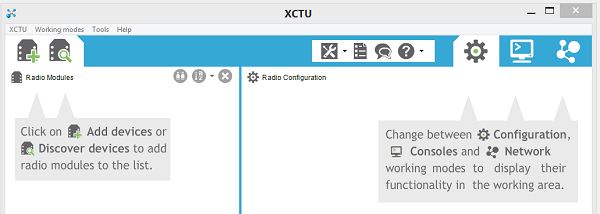
- Select the com port associated with your XBee USB Adapter Board. If you are unsure, unplug it, click Refresh Ports to see which one disappears, plug it back in, refresh, and select it
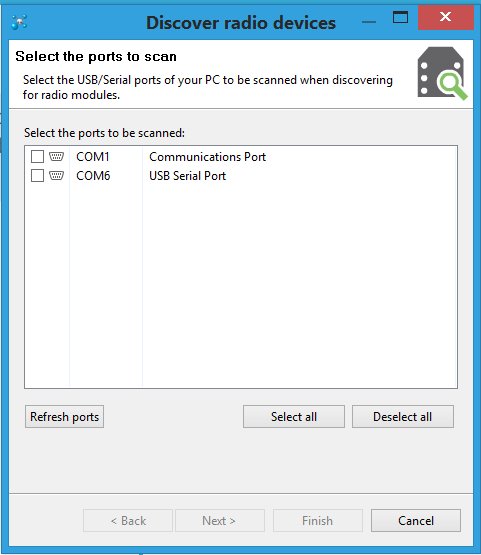
- Click Next.
- The default settings in the Discover radio devices window should work. You may wish to add additional baud rates if your XBee modules have been previously configured.
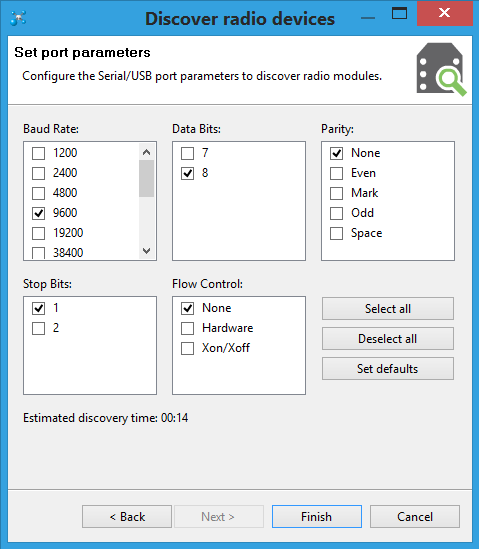
- Click Finish.
- Wait for XCTU to finish scanning. Your module should appear in the list on the left side of the window:
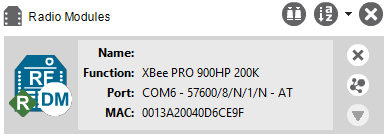
- Click anyware on the grey box. Wait for XCTU to load all of the module's settings:
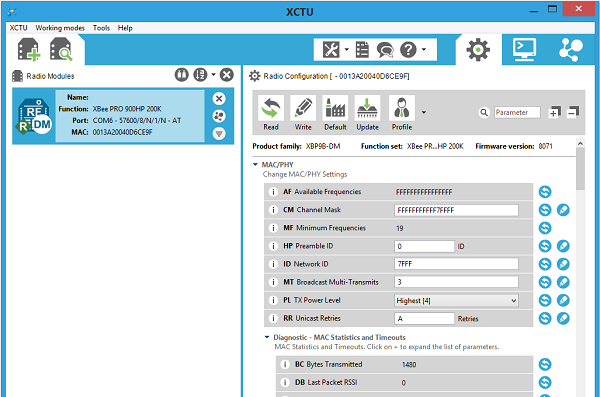
- Once the settings are loaded, scroll down until you find the setting for BD Baud Rate.
- Change the Baud Rate to 57600:
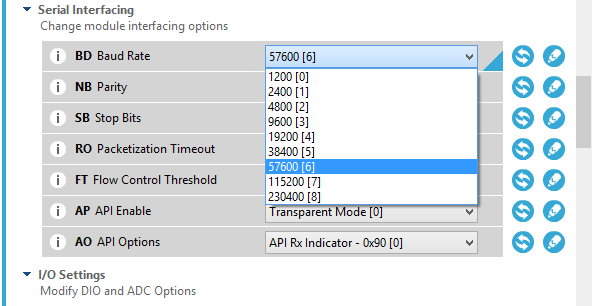
- Click the pencil icon
 to the right of the Baud Rate or the Write icon
to the right of the Baud Rate or the Write icon  in the top bar to save your settings.
in the top bar to save your settings. - Unplug the USB cable from the computer.
- Remove the first XBee module from the USB Adapter Board and insert the second XBee module into the Adapater Board.
- Repeat this process for the second XBee module. To begin, click the Discover devices icon
 to restart the process for the second module.
to restart the process for the second module.
