The Project archive includes updated libraries: wavplayer 0.9 and abdrive 0.5.5. If you run the project from its un-zipped archive using SimpleIDE 0-9-43 or later, it will use these libraries. Get the latest SimpleIDE software, the latest Learn folder & Simple Libraries, and ActivityBot Libraries.
- Download the KittyBot Project Archive
- Unzip the archive (the project cannot run from a zipped folder).
- In SimpleIDE, navigate to the correct folder for your robot: KittyBot for the original ActivityBot or KittyBot_360 for your ActivityBot 360°.
- In each of these subfolders is a .side file containing the KittyBot program. Double-click that file to open it.
- Connect the USB cable, and put the Activity Board power switch in position 1.
You will need to transfer the three WAV files from the project folder to the microSD card that comes with the ActivityBot kit. They are named meow.wav, hiss.wav, and purrs.wav. If you have a microSD/USB card adapter, you can use that to load the files onto the SD card directly from your computer. If you don't, just follow the directions below.
- Insert the microSD card into the card slot on the Activity Board, if it is not already there.
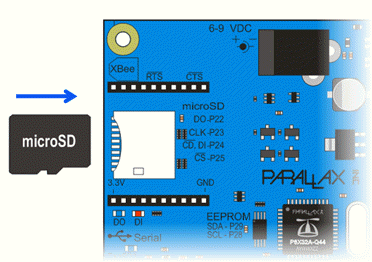
- In SimpleIDE, click the Program menu, then select File to SD Card.
- Browse to the project folder, select one of the WAV files, and click Open.
- Repeat until all three WAV files are on the microSD card.
Now, you are ready to run the program!
- Click Load EEPROM & Run.
- Set power switch to 0, disconnect the USB cable, and put the robot on the floor.
- While holding down the reset button, put the power switch in position 2, then let go.
The ActivityBot should roam around the room. If you stand in front of it, it should come to a stop and meow. If you step out of the way, it should purr and continue forward. If you do not move, it should hiss, then turn away and go another direction.
Remember to turn the speaker on! If the blue light doesn't light up on your speaker, it needs charging before use.
