With the latest firmware now loaded onto your ELEV-8 Flight Controller, you will optimize it for your particular RC radio transmitter.
Parts Needed:
- ELEV-8 v3 Assembly w/ LiPo Battery
- Computer with software & firmware installed from Step 22
- Fully Charged RC Radio Transmitter (not included)
- USB A to Micro B cable (not included)
Instructions:
- Click on the Radio Setup tab.

Before proceeding, make sure that you have carefully followed the instructions in Step 21 for configuring your radio, or by carefully following the manufacturers instructions for setting up your transmitter.
- Select your receiver type from the drop-down menu. Most receivers are PWM, but be sure to double-check your transmitter’s specifications:
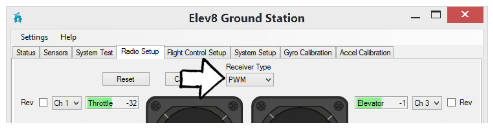
- Make sure that your Transmitter is on (and, if applicable, set to the model configured in Step 21), and that alll the trims are set to “zero” or “center”.
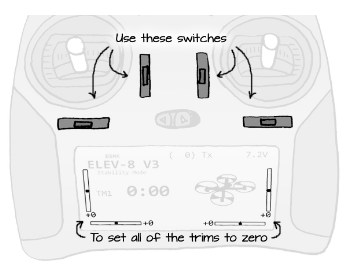
- Next, click the “Reset” button. Move the right and left sticks around on your transmitter to verify their signals are being received by the flight controller. When you move the sticks, the sticks on the screen should move too. They may move in the opposite direction and they may not have the same range, but that is okay for now.
- Next, check the switches and knobs on your radio. Flip each switch back and forth while watching the green bars on the GroundStation window. Identify which switch is connected to the “Gear” (fifth) channel. You may also be able to identify if any switches or knobs are connected to the “Aux 1”, “Aux 2”, or “Aux 3” channels, but these are optional and not required for flight.
- Once you have identified which switch is connected to the Gear channel, you can proceed with the calibration. Click the button labeled “Calibrate”. The bottom of the screen will turn orange and contain instructions and a countdown timer.
During calibration, only actuate switches for the axullary channels. Do not move Dual-Rate (D/R) switches (leave them in high or disable them), or Throttle Arm/Disarm switches (leave in "Arm" postion). This is especially important for the Spektrum DXe Transmitter.

- On your transmitter, flip the Gear switch up (and if desired, any Aux switches or knobs) and push both sticks up and to the right. Hold them there until the timer runs out and the GroundStation gives you the next instruction.
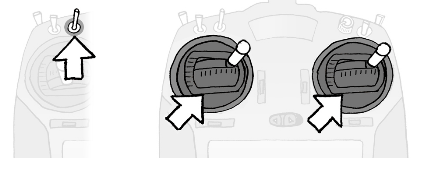
- The next instruction on the screen will ask you to move the sticks and switches in the opposite direction.
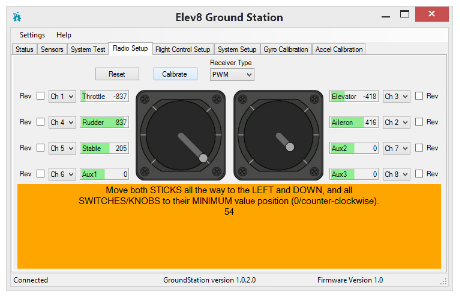
- Flip the Gear switch down (and if desired, any Aux switches or knobs) and push both sticks down and to the left. Hold them there until the timer runs out and the yellow bar at the bottom of the screen disappears.

- Once the calibration process is complete, move both sticks and the Gear switch to verify that the sticks and switches now show the full range of motion. If they do not, it may be for one or more of the following reasons:
- Not holding the sticks correctly during the calibration process
- A switch that was NOT identified as a Gear or Aux switch was flipped during calibration
- Loose or disconnected cable between the receiver and flight controller
- If your sticks and switches are not showing the full range of motion after you have followed the calibration steps, try to identify and correct the error and repeat the calibration process. You can reassign and reverse the channels by using the checkboxes and drop-down menus for each channel. This will allow you to fly your ELEV-8 v3 according to your preferences.
- When you have finished setting up your Transmitter and everything appears to be functioning correctly, click the “Upload Changes” button on the bottom of the screen.
