THIS IS A LEGACY VERSION. PLEASE GO TO GETTING STARTED WITH BLOCKLYPROP SOLO INSTEAD.
The original BlocklyProp system has been eing replaced by BlocklyProp Solo, which requires no login. You will need to replace your Client utility with an updated Launcher.
Need HELP??? If you get stuck, contact Parallax Tech Support: email support@parallax.com. The BlocklyProp Solo Launcher & FAQ for Schools may also be of help.
Register on the BlocklyProp Site
Registration is free and allows you to save your projects. Once you have registered, you will log in each time you return to continue saved projects or create new ones.
- Open another browser window, or tab, and go to http://blockly.parallax.com.
- Click Login/Register (upper right).
- Click Register a new account.
- Enter a Screen name.
- Enter an Email address.
- Enter a Password at least 8 characters long, and then again to Confirm password. Allowable characters are A-Z, a-z, 0-9, and !"#$%&'()*+,-./:;<=>?@[\]^_`{|}~ (ASCII 32-126)
- Indicate your Birth Year and Birth Month from the drop-down menus.
- If you are under the age of 13, you will need to supply the email address of your Parent (or Teacher), and then Select one option from the drop-down menu indicating Parent/Guardian or Teacher/Instructor.
- Click on the Register button at the bottom of the form.
Once you have entered all of the necessary information, you should see this message:
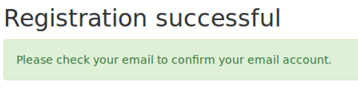
- Check your email for a confirmation message. Follow its instructions to complete your registration.
- If you are under the age of 13, the confirmation message will go to the email for your Parent/Guardian or Teacher/Instructor, who will need to complete the registration for you.
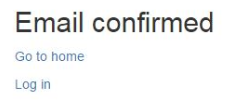
NOTE: If you are a teacher and your students are using a school email address, please ask your IT Department to white-list the plxmail.com domain. The accounts are confirmed and activated through the email provided at registration. See the BlocklyProp FAQ for Schools for more tips and details.
BlocklyProp-client Download
The next thing you will need to do is install the BlocklyProp-client.
- After logging in to your BlocklyProp account, scroll to the bottom of the homepage.
- Click on the BlocklyProp-client link.
A page will open with download links for your detected operating system. You can also click "Show options for all operating systems" to view more choices.
- Download and install the correct client option for your operating system.
- Be sure to allow your computer to install the FTD USB drivers as well.
The FTDI USB drivers are required to download code to your Propeller board. You may need to restart your computer for the USB drivers to work.
- Once you have installed the BlocklyProp-client on your computer, a desktop icon will appear.
- Double-click the BlocklyProp icon and press the Connect button.
- Once the BlocklyProp-client says it has successfully connected to the server, you can then minimize the BlocklyProp-client window (do not exit).
Congratulations! You are now ready to return to the BlocklyProp homepage. Time to connect your hardware and try some programming!
Next Time You Visit
- Click the BlocklyProp icon on your desktop.
- In the BlocklyProp-Client (or BlocklyProp Launcher for Chrome) click the Connect button.
- For Windows or Mac, click the Open Browser button to open the home page at http://blockly.parallax.com.
- For Chromebook, the browser will launch and open the BlocklyProp home page automatically.
- Login using your email and password.
You will now be ready to learn and program with BlocklyProp!
