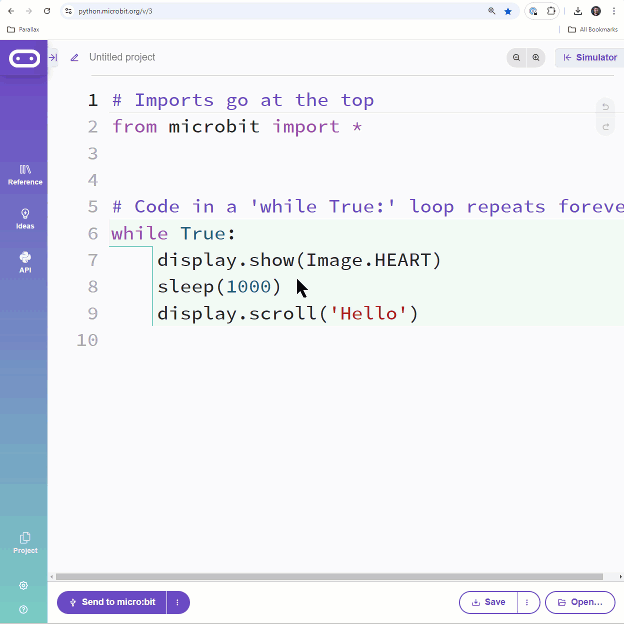Let's build on experience, and adapt a familiar script from a previous tutorial to use keyboard inputs.
Starting with the countdown_sender script from the Send and Receive Packets activity, you can replace its input statements with the ones from terminal_controlled_bot_tethered_try_this. Then, the dictionary that’s created has to be adjusted to contain the vL, vR, and ms keys and values. That’s the most crucial part of incorporating the terminal-in, radio-out part of your tethered app into script that wirelessly transmits.
This animated GIF shows the script being modified.
(View full-size: terminal_bot_controller_wireless.mp4)
Here is a step-by-step rundown of what's shown in the animation:
- Open terminal_controlled_bot_tethered_try_this
- Copy these lines:
vL = int(input("Enter left speed: "))
vR = int(input("Enter right speed: "))
ms = int(input("Enter ms to run: "))- Open the countdown_sender script from Send and Receive Packets.
- Paste the three lines you copied over these lines:
text = input("Enter countdown start: ")
value = int(text)
message = input("Enter message after countdown: ")- Find these two lines:
dictionary['start'] = value
dictionary['after'] = message- Replace them with these three lines:
dictionary['vL'] = vL
dictionary['vR'] = vR
dictionary['ms'] = ms- Update the comment at the top of the script with the name terminal_bot_controller_wireless.
- Find these lines:
print("Countdown App")
print("micro:bit sender")
Replace them with this line:
print("\nSpeeds are -100 to 100\n")- Change the 50 in this line to 64:
radio.config(channel=7,length=50)
It should look like this:
radio.config(channel=7,length=64)
- If you are in a classroom and using assigned channels, update your channel.
- Rename the script terminal_bot_controller_wireless.
Now, your script should be ready.
- Verify the changes you made against the example script shown below, then save it.
- Disconnect the cyber:bot from the computer.
- Connect the micro:bit to the computer that you plan to use to as the radio transmitter that will send messages to the cyber:bot.
- Click Save, and then click Send to micro:bit.
Example script: terminal_bot_controller_wireless.py
# terminal_bot_controller_wireless.py
from microbit import *
import radio
radio.on()
radio.config(channel=7,length=64)
sleep(1000)
print("\nSpeeds are -100 to 100\n")
while True:
vL = int(input("Enter left speed: "))
vR = int(input("Enter right speed: "))
ms = int(input("Enter ms to run: "))
dictionary = { }
dictionary['vL'] = vL
dictionary['vR'] = vR
dictionary['ms'] = ms
packet = str(dictionary)
print("Send: ", packet)
radio.send(packet)
print()